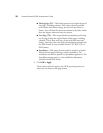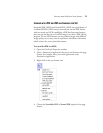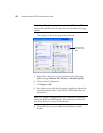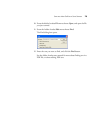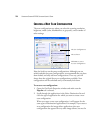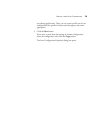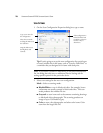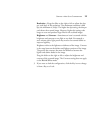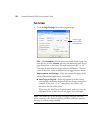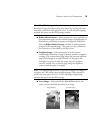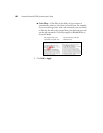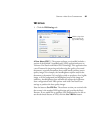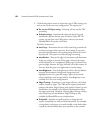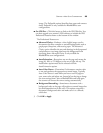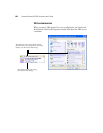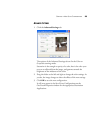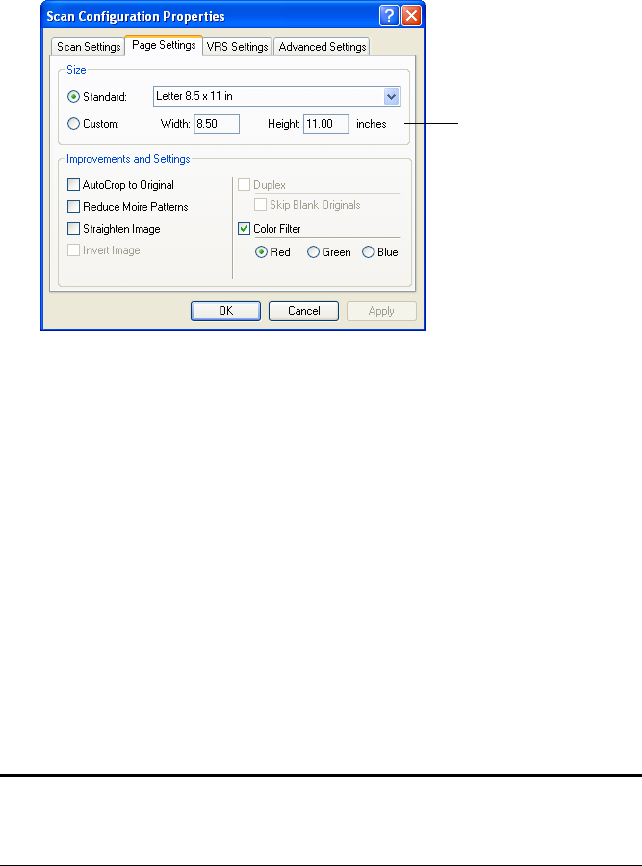
78 VISIONEER STROBE XP 220 SCANNER USER’S GUIDE
PAGE SETTINGS
1. Click the Page Settings tab to select page settings.
Size—Click Standard, click the menu arrow and choose a page size
from the list, or click Custom and enter the horizontal and vertical
page dimensions in the boxes. The maximum size is 8.5" by 14".
The units of measurement can be inches or millimeters. Click the
name of the units, inches or millimeters, to toggle between them.
Improvements and Settings—Only the options that apply to the
selected Destination Application are available.
■ AutoCrop to Original—Select this option to let the scanner
automatically determine the size of the item being scanned. For
example, if you scan a 5" x 7" inch photo, the scanner will
determine the size of the photo.
When using the AutoCrop to Original option, make sure to use the
alignment arrows on the scanner so the page is inserted straight.
Note: Also make sure to set the page size larger than the item that
you’re scanning so the Autocrop process will have sufficient room on
the page to crop the image properly.
Click to toggle
between inches
and millimeters.