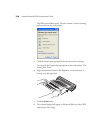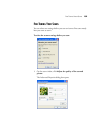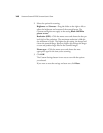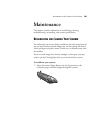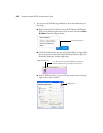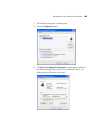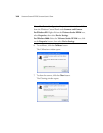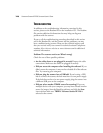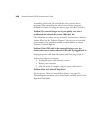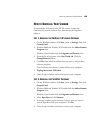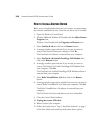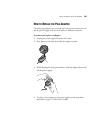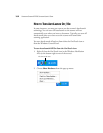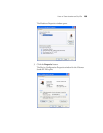146 VISIONEER STROBE XP 220 SCANNER USER’S GUIDE
TROUBLESHOOTING
In addition to the troubleshooting information contained in this
section, please see the Readme file on the installation CD. The Readme
file contains additional information that may help you diagnose
problems with the scanner.
If you try all the troubleshooting procedures described in this section
and in the Readme file, and the scanner still has problems, you may
have a malfunctioning scanner. Please see the technical support card
that you received with your scanner for technical assistance telephone
numbers. Also visit our web site at www.visioneer.com for additional
technical information.
Problem: The scanner won’t scan. What’s wrong?
Check for one of these possible problems:
• Are the cables loose or not plugged in securely? Inspect the cable
connections. Make sure the cables are plugged in securely.
• Did you restart the computer after installing the software? If you
didn’t restart the computer, it may not have loaded all of the software
files. Try restarting your computer.
• Did you plug the scanner into a USB hub? If you’re using a USB
hub to connect the scanner, the hub must have its own power supply.
If the hub does not have its own power supply, plug the scanner into
a different USB port on the computer.
• Did you select another TWAIN source for scanning? If you use
multiple devices with your computer, you may have selected another
source for images. Start the PaperPort software and click the Scan
icon and then make sure TWAIN: Visioneer Strobe XP 220 is
selected as the scanner.