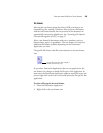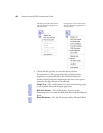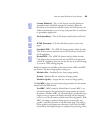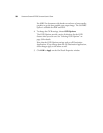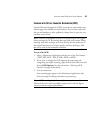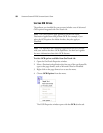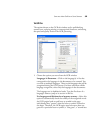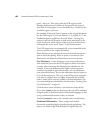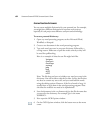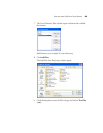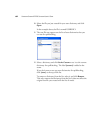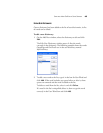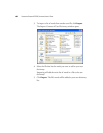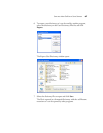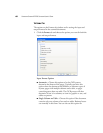SELECTING NEW ONETOUCH SCAN SETTINGS 61
English Legal, English Medical, French Legal, French Medical,
German Legal, and German Medical. Select the appropriate
dictionary for the OCR engine to use to validate the scanned text.
Reject Character—This is the character that the OCR process
inserts for an unrecognizable text character. For example, if the
OCR process cannot recognize the J in REJECT, and ~ is the reject
character, the word would appear as RE~ECT in your document.
The ~ is the default reject character.
Type the character you want to use in the Reject Character box. Try
to choose a character that will not appear in your documents.
Missing Character—This is the character that the OCR process
inserts for a missing text character. A missing text character is one
that the OCR process recognizes, but cannot represent because that
character is not available for the selected language. For example, if
the document contains the text symbol “Ç” but the OCR process
cannot represent that character, then every place “Ç” appears, the
OCR process substitutes the missing character symbol. The caret
(^) is the default symbol for the missing character.
Type the character you want to use in the Missing Character box.
Try to choose a character that will not appear in your documents.
Recognition Quality—Drag the slider to the left or right to set the
degree of accuracy for the OCR process. The higher the accuracy,
the longer the OCR process requires to complete. For clean, highly-
legible documents, you can set the recognition quality to a lower
level to produce results more quickly.
2. Click OK or Apply.
These options will now apply to the OCR processing when you
select any text format as the page format.