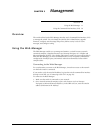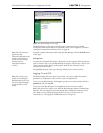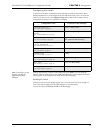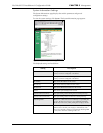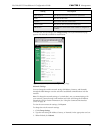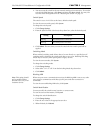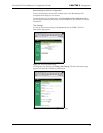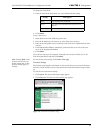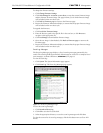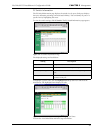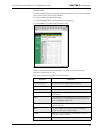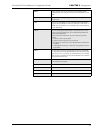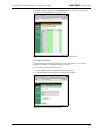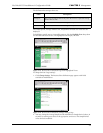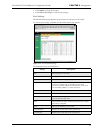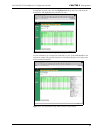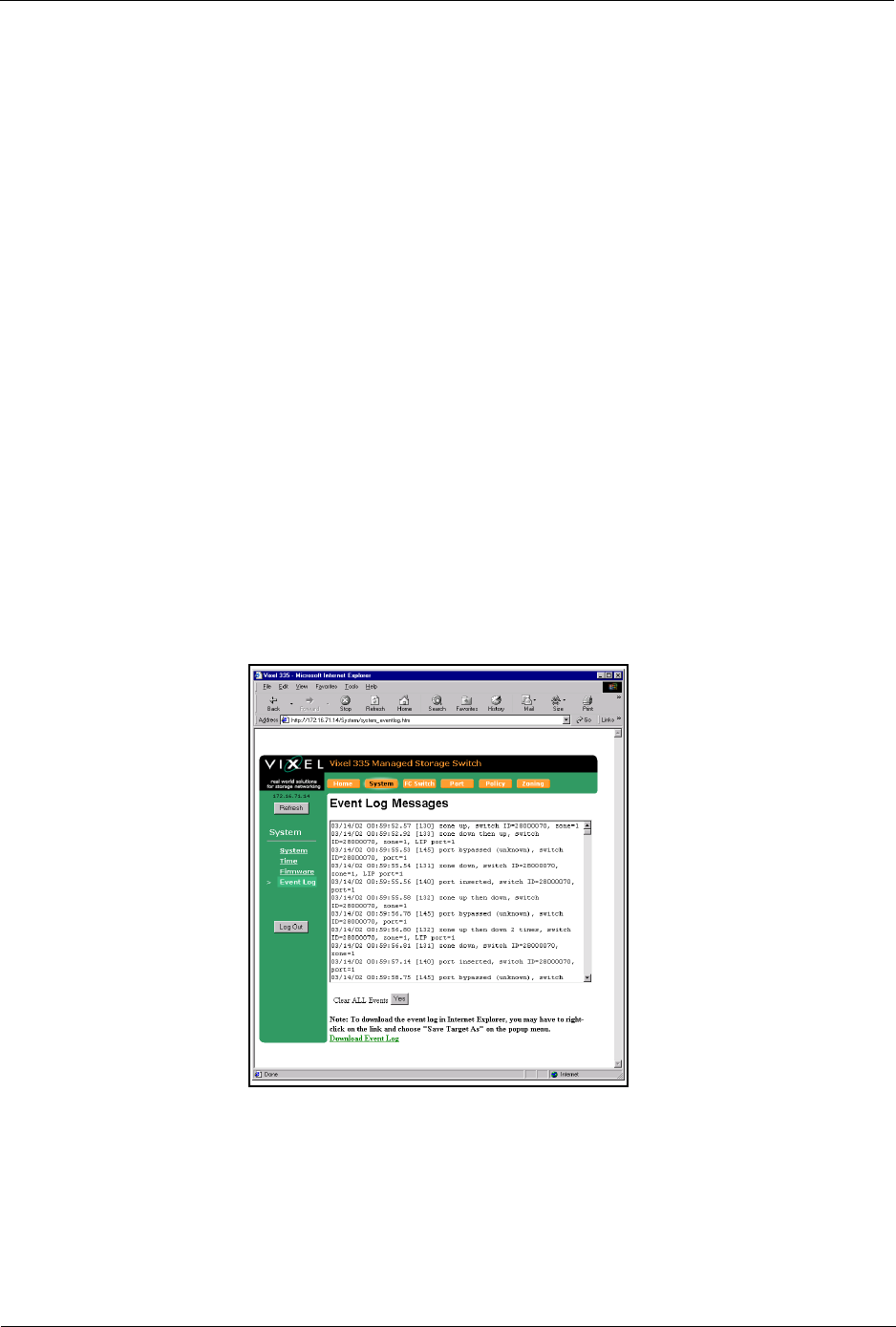
Vixel Model 335 Installation & Configuration Guide CHAPTER 3 Management
19
To change the firmware settings:
1. Click Change Firmware Settings.
2. Click Switch Image for execution on next boot to swap the current firmware image
and the alternate firmware image. The page informs you of which firmware image
will be loaded on the next boot cycle.
3. Click Back to Firmware page to return to the Firmware page.
4. Review the Firmware Information display to ensure that the proper firmware image
will be loaded on the next boot cycle.
To upgrade the firmware:
1. Click Load New Firmware Image.
2. Enter the directory path to the specific file in the text box, or click Browse to
navigate to the appropriate file.
3. Click Load Image to download the firmware image.
4. Once the new image is downloaded, click Back to Firmware page to return to the
Firmware page.
5. Review the Firmware Information display to ensure that the proper firmware image
will be loaded on the next boot cycle.
Event Log Messages
The Event Log Messages page displays a list of event log messages generated by the
switch. The event log holds approximately 500 messages at a time. For a complete list of
event messages, see EVENT MESSAGES (APPENDIX C) on page 63.
To view the event log:
1. Click System. The System Information page appears.
2. Click Event Log. The Event Log Messages page appears.
Figure 3-7. Event Log Messages Page
To save the event log messages:
1. Click Download Event Log.
2. Click OK to save the file to the disk.
3. Select the appropriate directory to save the event log messages and click Save.
To clear the current list of event log messages, click the Yes button next to Clear ALL
Events.