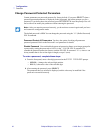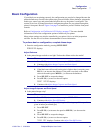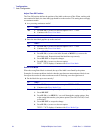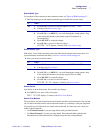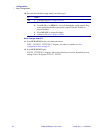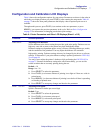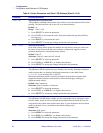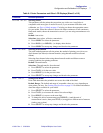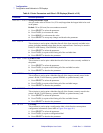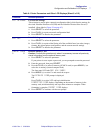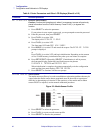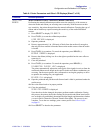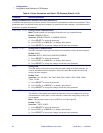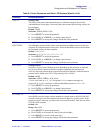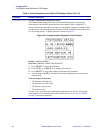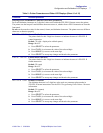60 Z4Mplus/Z6Mplus User Guide 13163L Rev. 3 5/20/2004
Configuration
Configuration and Calibration LCD Displays
MAXIMUM LENGTH
Setting Maximum Length
Always set the value to at least 1 in. (25.4 mm) longer than the longest label to be used
in the printer.
Default: 39 in. (991 mm) for non-continuous material
1. Press SELECT to select the parameter.
2. Press PLUS (+) to increase the value
3. Press MINUS (–) to decrease the value.
4. Press SELECT to accept any changes and deselect the parameter.
LIST FONTS
List Fonts
This selection is used to print a label that lists all of the fonts currently available in the
printer, including standard printer fonts plus any optional fonts. Fonts may be stored in
RAM, FLASH memory, font EPROMs, or font cards.
1. Press SELECT to select the parameter.
2. Press PLUS (+) to print a label listing all of the available fonts.
3. Press SELECT to deselect the parameter.
LIST BAR CODES
List Bar Codes
This selection is used to print a label that lists all of the bar codes currently available in
the printer.
1. Press SELECT to select the parameter.
2. Press PLUS (+) to print a label listing all of the available bar codes.
3. Press SELECT to deselect the parameter.
LIST IMAGES
List Images
This selection is used to print a label that lists all of the images currently stored in the
printer’s RAM, FLASH memory, optional EPROM, or optional memory card.
1. Press SELECT to select the parameter.
2. Press PLUS (+) to print a label listing all of the available images.
3. Press SELECT to deselect the parameter.
LIST FORMATS
List Formats
This selection is used to print a label that lists all of the formats currently stored in the
printer’s RAM, FLASH memory, optional EPROM, or optional memory card.
1. Press SELECT to select the parameter.
2. Press PLUS (+) to print a label listing all of the available formats.
3. Press SELECT to deselect the parameter.
LIST SETUP
List Setup
This selection is used to print a configuration label, which lists the current printer
configuration information. (Same label as Figure 40 on page 96.)
1. Press SELECT to select the parameter.
2. Press PLUS (+) to print a configuration label.
3. Press SELECT to deselect the parameter.
Table 9 • Printer Parameters and Other LCD Displays (Sheet 4 of 15)
Parameter Action/Explanation