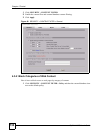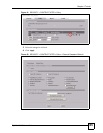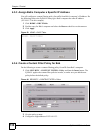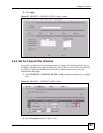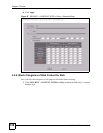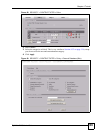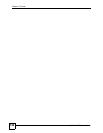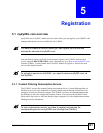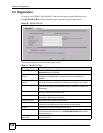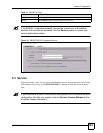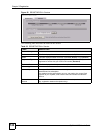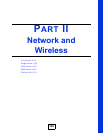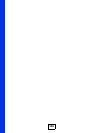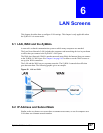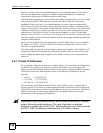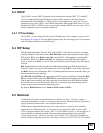Chapter 5 Registration
ZyWALL 2WG User’s Guide
142
5.2 Registration
To register your ZyWALL with myZyXEL.com and activate the content filtering service,
click REGISTRATION in the navigation panel to open the screen as shown next.
Figure 90 REGISTRATION
The following table describes the labels in this screen.
Table 21 REGISTRATION
LABEL DESCRIPTION
Device Registration If you select Existing myZyXEL.com account, only the User Name and
Password fields are available.
New myZyXEL.com
account
If you haven’t created an account at myZyXEL.com, select this option and
configure the following fields to create an account and register your
ZyWALL.
Existing myZyXEL.com
account
If you already have an account at myZyXEL.com, select this option and enter
your user name and password in the fields below to register your ZyWALL.
User Name Enter a user name for your myZyXEL.com account. The name should be
from six to 20 alphanumeric characters (and the underscore). Spaces are
not allowed.
Check Click this button to check with the myZyXEL.com database to verify the user
name you entered has not been used.
Password Enter a password of between six and 20 alphanumeric characters (and the
underscore). Spaces are not allowed.
Confirm Password Enter the password again for confirmation.
E-Mail Address Enter your e-mail address. You can use up to 80 alphanumeric characters
(periods and the underscore are also allowed) without spaces.
Country Select your country from the drop-down box list.
Service Activation You can try trial service subscription. After the trial expires, you can buy an
iCard and enter the license key in the REGISTRATION Service screen to
extend the service.
Content Filtering 1-
month Trial
Select the check box to activate a trial. The trial period starts the day you
activate the trial.