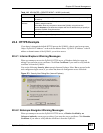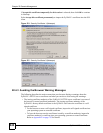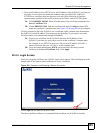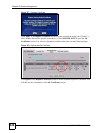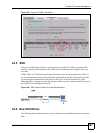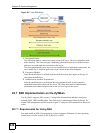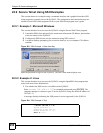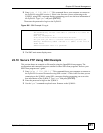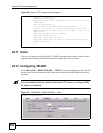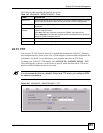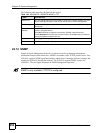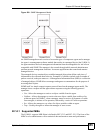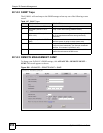Chapter 22 Remote Management
ZyWALL 2WG User’s Guide
450
22.9 Secure Telnet Using SSH Examples
This section shows two examples using a command interface and a graphical interface SSH
client program to remotely access the ZyWALL. The configuration and connection steps are
similar for most SSH client programs. Refer to your SSH client program user’s guide.
22.9.1 Example 1: Microsoft Windows
This section describes how to access the ZyWALL using the Secure Shell Client program.
1 Launch the SSH client and specify the connection information (IP address, port number
or device name) for the ZyWALL.
2 Configure the SSH client to accept connection using SSH version 1.
3 A window displays prompting you to store the host key in you computer. Click Yes to
continue.
Figure 283 SSH Example 1: Store Host Key
Enter the password to log in to the ZyWALL. The SMT main menu displays next.
22.9.2 Example 2: Linux
This section describes how to access the ZyWALL using the OpenSSH client program that
comes with most Linux distributions.
1 Test whether the SSH service is available on the ZyWALL.
Enter “telnet 192.168.1.1 22” at a terminal prompt and press [ENTER]. The
computer attempts to connect to port 22 on the ZyWALL (using the default IP address of
192.168.1.1).
A message displays indicating the SSH protocol version supported by the ZyWALL.
Figure 284 SSH Example 2: Test
$ telnet 192.168.1.1 22
Trying 192.168.1.1...
Connected to 192.168.1.1.
Escape character is '^]'.
SSH-1.5-1.0.0