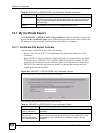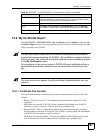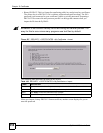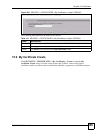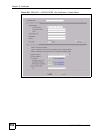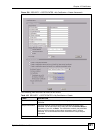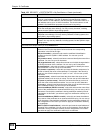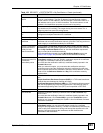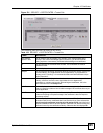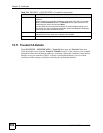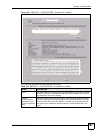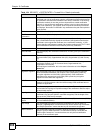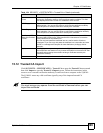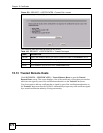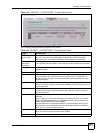Chapter 15 Certificates
ZyWALL 2WG User’s Guide
364
After you click Apply in the My Certificate Create screen, you see a screen that tells you the
ZyWALL is generating the self-signed certificate or certification request.
After the ZyWALL successfully enrolls a certificate or generates a certification request or a
self-signed certificate, you see a screen with a Return button that takes you back to the My
Certificates screen.
If you configured the My Certificate Create screen to have the ZyWALL enroll a certificate
and the certificate enrollment is not successful, you see a screen with a Return button that
takes you back to the My Certificate Create screen. Click Return and check your
information in the My Certificate Create screen. Make sure that the certification authority
information is correct and that your Internet connection is working properly if you want the
ZyWALL to enroll a certificate online.
15.10 Trusted CAs
Click SECURITY > CERTIFICATES > Trusted CAs to open the Trusted CAs screen.
This screen displays a summary list of certificates of the certification authorities that you have
set the ZyWALL to accept as trusted. The ZyWALL accepts any valid certificate signed by a
certification authority on this list as being trustworthy; thus you do not need to import any
certificate that is signed by one of these certification authorities.
RA Signing Certificate If you select Enrollment via an RA, select the CA’s RA signing certificate from
the drop-down list box. You must have the certificate already imported in the
Trusted CAs screen.
Click Trusted CAs to go to the Trusted CAs screen where you can view (and
manage) the ZyWALL's list of certificates of trusted certification authorities.
RA Encryption
Certificate
If you select Enrollment via an RA, select the CA’s RA encryption certificate
from the drop-down list box. You must have the certificate already imported in
the Trusted CAs screen.
Click Trusted CAs to go to the Trusted CAs screen where you can view (and
manage) the ZyWALL's list of certificates of trusted certification authorities.
Request
Authentication
When you select Create a certification request and enroll for a certificate
immediately online, the certification authority may want you to include a
reference number and key to identify you when you send a certification
request. Fill in both the Reference Number and the Key fields if your
certification authority uses CMP enrollment protocol. Just fill in the Key field if
your certification authority uses the SCEP enrollment protocol.
Reference Number Enter the reference number that the certification authority gave you. You can
use up to 31 ASCII printable characters. Spaces are allowed.
Key Type the key that the certification authority gave you. You can use up to 31
ASCII printable characters. Spaces are allowed.
Apply Click Apply to begin certificate or certification request generation.
Cancel Click Cancel to quit and return to the My Certificates screen.
Table 102 SECURITY > CERTIFICATES > My Certificates > Create (continued)
LABEL DESCRIPTION