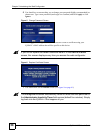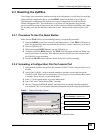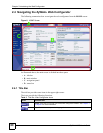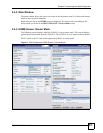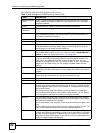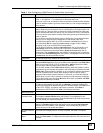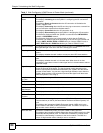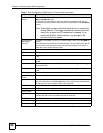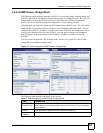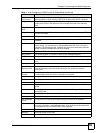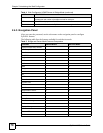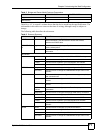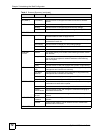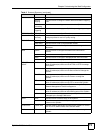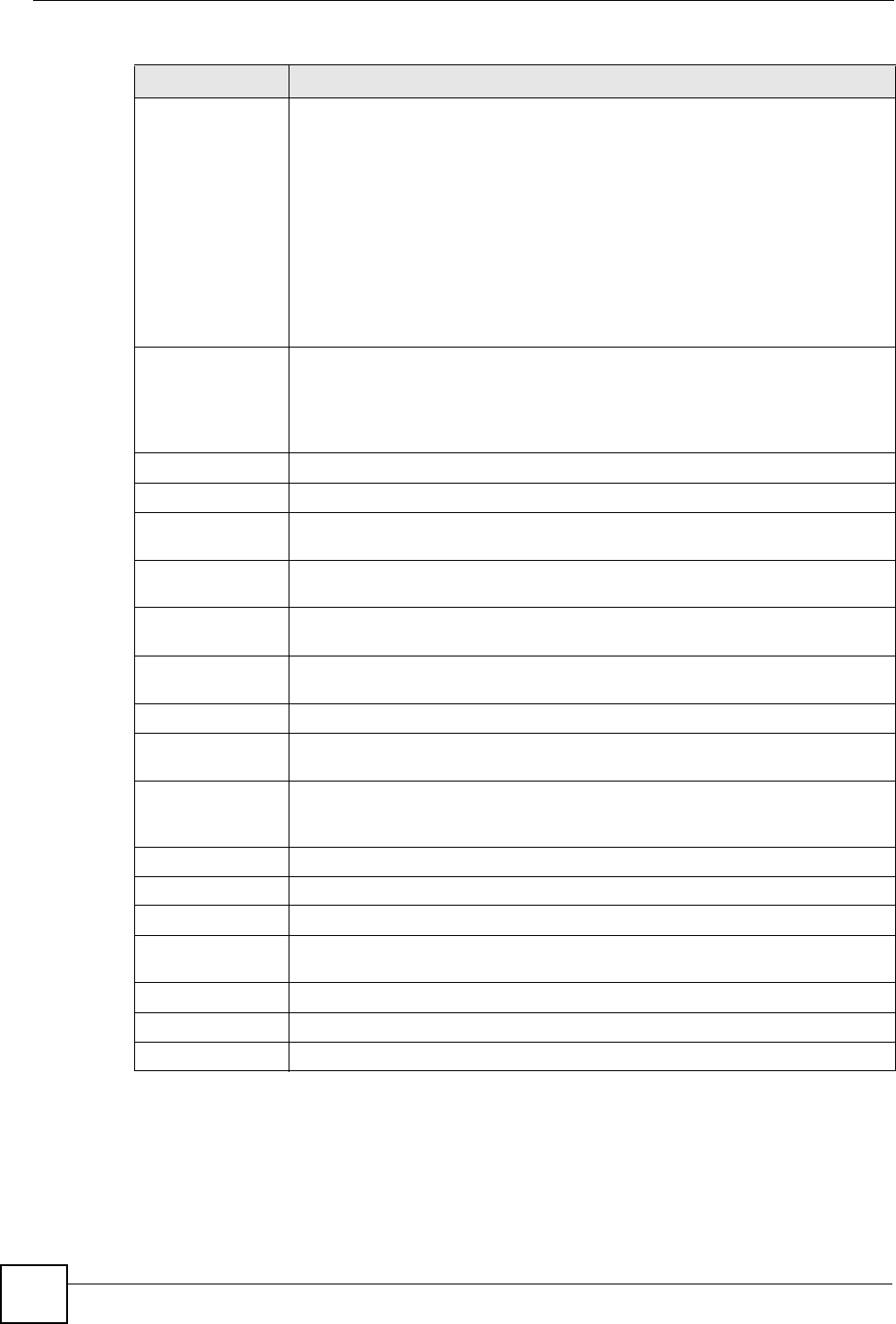
Chapter 2 Introducing the Web Configurator
ZyWALL 2WG User’s Guide
66
Remaining Data
Budget
This field is available only when you enable budget control in the Network >
WAN > 3G (WAN 2) screen.
This shows how much data (in bytes) can still be transmitted through the 3G
connection before the ZyWALL takes the actions you specified in the 3G (WAN 2)
screen.
Note: The budget counters will not be reset when you restore the
factory defaults. The budget counters are saved to the flash
every hour or when the 3G connection is dropped. If you
restart the ZyWALL within one hour, any change in the
counters will not be saved.
Reset time and
data budget
counters
This button is available only when you enable budget control in the 3G (WAN 2)
screen.
Click this button to reset the time and data budgets. The count starts over with the
3G connection’s full configured monthly time and data budgets. This does not
affect the normal monthly budget restart.
Wi-Fi Information
Wi-Fi status This displays whether or not the wireless LAN card is activated.
SSID This displays a descriptive name used to identify the ZyWALL in the wireless
LAN.
Bridge to This displays whether the wireless LAN card is used as part of the LAN, DMZ or
WLAN.
802.11 mode This displays the wireless standard (802.11a, 802.11b, 802.11g or 802.11b+g) of
the wireless LAN.
Channel This displays the radio channel the ZyWALL is currently using for the wireless
LAN.
Security mode This shows the type of wireless security the ZyWALL is using.
# of Associated
Clients
This shows the number of the wireless client(s) connected to the ZyWALL.
Latest Alerts This table displays the five most recent alerts recorded by the ZyWALL. You can
see more information in the View Log screen, such as the source and destination
IP addresses and port numbers of the incoming packets.
Date/Time This is the date and time the alert was recorded.
Message This is the reason for the alert.
System Status
Port Statistics Click Port Statistics to see router performance statistics such as the number of
packets sent and number of packets received for each port.
DHCP Table Click DHCP Table to show current DHCP client information.
VPN Click VPN to display the active VPN connections.
Bandwidth Click Bandwidth to view the ZyWALL’s bandwidth usage and allotments.
Table 3 Web Configurator HOME Screen in Router Mode (continued)
LABEL DESCRIPTION