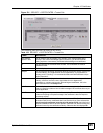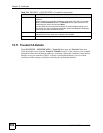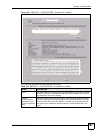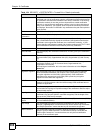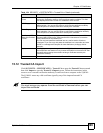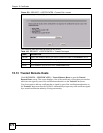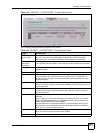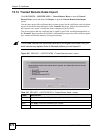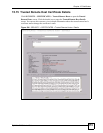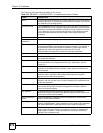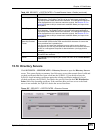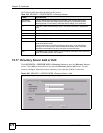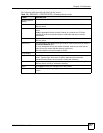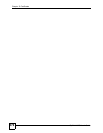Chapter 15 Certificates
ZyWALL 2WG User’s Guide
372
15.14 Trusted Remote Hosts Import
Click SECURITY > CERTIFICATES > Trusted Remote Hosts to open the Trusted
Remote Hosts screen and then click Import to open the Trusted Remote Host Import
screen.
You may have peers with certificates that you want to trust, but the certificates were not signed
by one of the certification authorities on the Trusted CAs screen. Follow the instructions in
this screen to save a peer’s certificates from a computer to the ZyWALL.
You do not need to add any certificate that is signed by one of the certification authorities on
the Trusted CAs screen since the ZyWALL automatically accepts any valid certificate signed
by a trusted certification authority as being trustworthy.
" The trusted remote host certificate must be a self-signed certificate; and you
must remove any spaces from its filename before you can import it.
Figure 235 SECURITY > CERTIFICATES > Trusted Remote Hosts > Import
The following table describes the labels in this screen.
Table 107 SECURITY > CERTIFICATES > Trusted Remote Hosts > Import
LABEL DESCRIPTION
File Path Type in the location of the file you want to upload in this field or click Browse to find it.
Browse Click Browse to find the certificate file you want to upload.
Apply Click Apply to save the certificate on the ZyWALL.
Cancel Click Cancel to quit and return to the Trusted Remote Hosts screen.