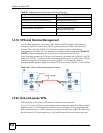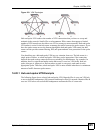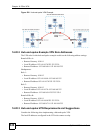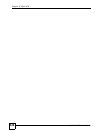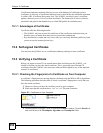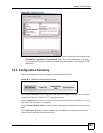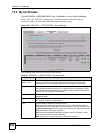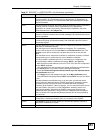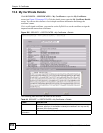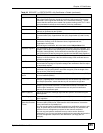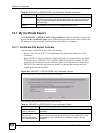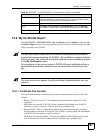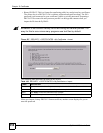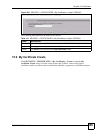Chapter 15 Certificates
ZyWALL 2WG User’s Guide
352
15.5 My Certificates
Click SECURITY > CERTIFICATES > My Certificates to open the My Certificates
screen. This is the ZyWALL’s summary list of certificates and certification requests.
Certificates display in black and certification requests display in gray.
Figure 224 SECURITY > CERTIFICATES > My Certificates
The following table describes the labels in this screen.
Table 97 SECURITY > CERTIFICATES > My Certificates
LABEL DESCRIPTION
PKI Storage
Space in Use
This bar displays the percentage of the ZyWALL’s PKI storage space that is
currently in use. When the storage space is almost full, you should consider
deleting expired or unnecessary certificates before adding more certificates.
Replace This button displays when the ZyWALL has the factory default certificate. The
factory default certificate is common to all ZyWALLs that use certificates. ZyXEL
recommends that you use this button to replace the factory default certificate with
one that uses your ZyWALL's MAC address.
# This field displays the certificate index number. The certificates are listed in
alphabetical order.
Name This field displays the name used to identify this certificate. It is recommended that
you give each certificate a unique name.
Type This field displays what kind of certificate this is.
REQ represents a certification request and is not yet a valid certificate. Send a
certification request to a certification authority, which then issues a certificate. Use
the My Certificate Import screen to import the certificate and replace the request.
SELF represents a self-signed certificate.
*SELF represents the default self-signed certificate, which the ZyWALL uses to
sign imported trusted remote host certificates.
CERT represents a certificate issued by a certification authority.