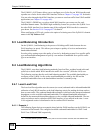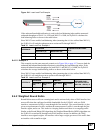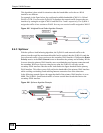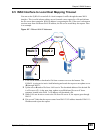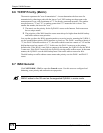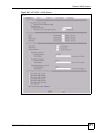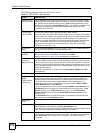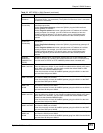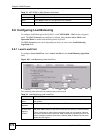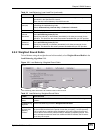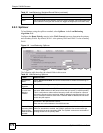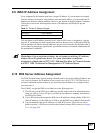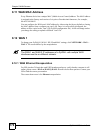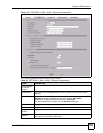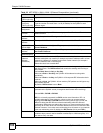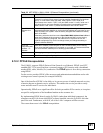Chapter 8 WAN Screens
ZyWALL 2WG User’s Guide
174
8.8 Configuring Load Balancing
To configure load balancing on the ZyWALL, click NETWORK > WA N in the navigation
panel. The WAN General screen displays by default. Select Active/Active Mode under
Operation Mode to enable load balancing on the ZyWALL.
The WAN General screen varies depending on what you select in the Load Balancing
Algorithm field.
8.8.1 Least Load First
To configure Least Load First, select Least Load First in the Load Balancing Algorithm
field.
Figure 109 Load Balancing: Least Load First
The following table describes the related fields in this screen.
Allow Trigger Dial Select this option to allow NetBIOS packets to initiate calls.
Apply Click Apply to save your changes back to the ZyWALL.
Reset Click Reset to begin configuring this screen afresh.
Table 33 NETWORK > WAN General (continued)
LABEL DESCRIPTION
Table 34 Load Balancing: Least Load First
LABEL DESCRIPTION
Active/Active
Mode
Select Active/Active Mode and set the related fields to enable load balancing on
the ZyWALL.
Load Balancing
Algorithm
Set the load balancing method to Least Load First.
WAN Interface
to Local Host
Mapping
Timeout
Select this option to have the ZyWALL send all of a local computer’s traffic through
the same WAN interface for the period of time that you specify (1 to 600 seconds).
This is useful when a redirect server forwards a local user’s request for a file and
informs the file server that a particular WAN IP address is requesting the file. If the
user’s subsequent sessions came from a different WAN IP address, the file server
would deny the request.