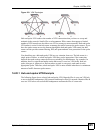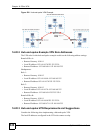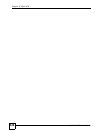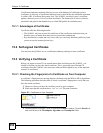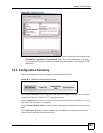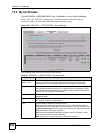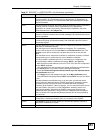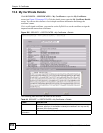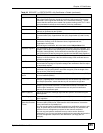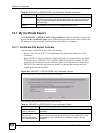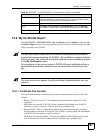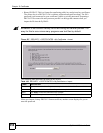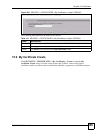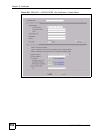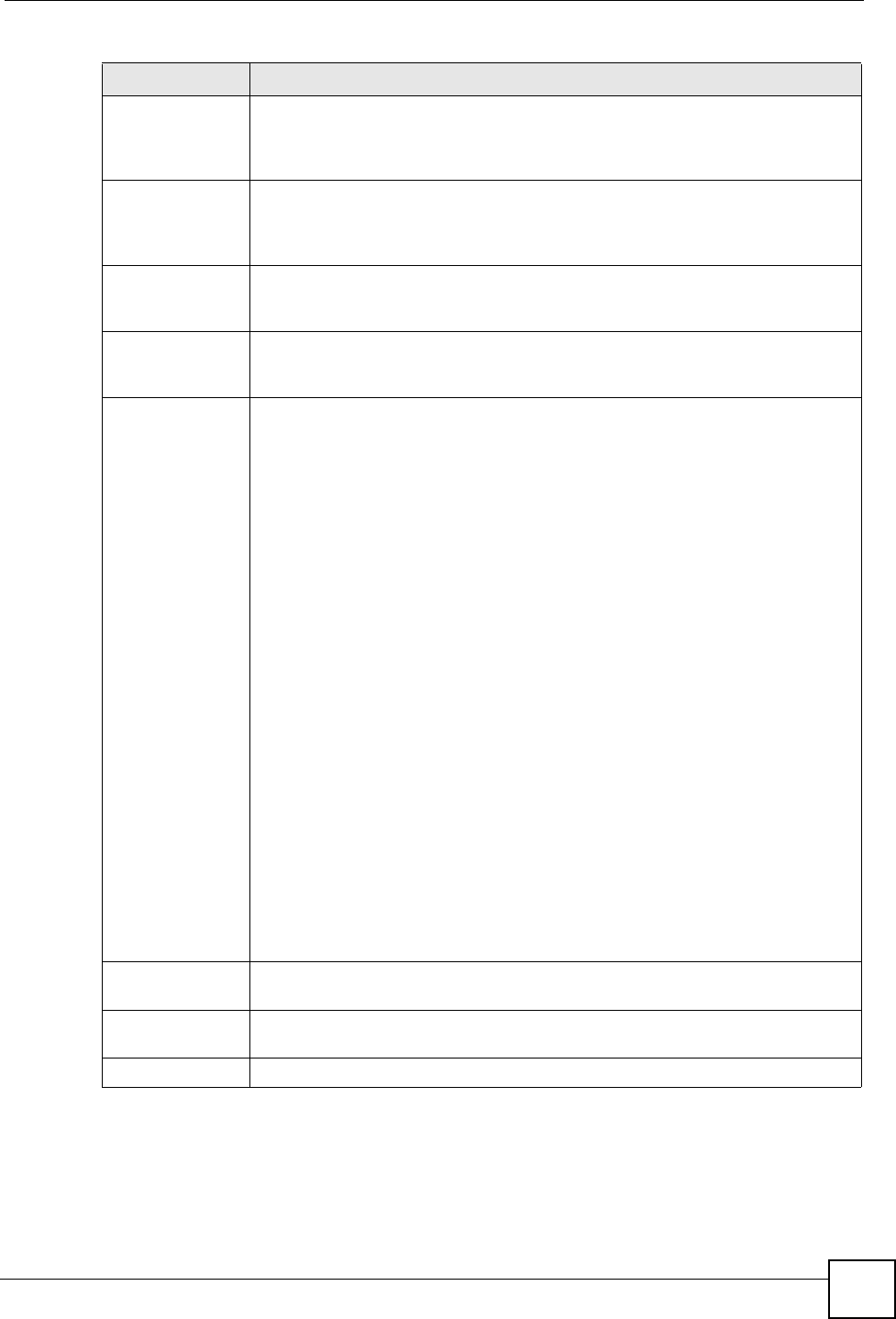
Chapter 15 Certificates
ZyWALL 2WG User’s Guide
353
Subject This field displays identifying information about the certificate’s owner, such as CN
(Common Name), OU (Organizational Unit or department), O (Organization or
company) and C (Country). It is recommended that each certificate have unique
subject information.
Issuer This field displays identifying information about the certificate’s issuing certification
authority, such as a common name, organizational unit or department,
organization or company and country. With self-signed certificates, this is the
same information as in the Subject field.
Valid From This field displays the date that the certificate becomes applicable. The text
displays in red and includes a Not Yet Valid! message if the certificate has not yet
become applicable.
Valid To This field displays the date that the certificate expires. The text displays in red and
includes an Expiring! or Expired! message if the certificate is about to expire or
has already expired.
Modify Click the details icon to open a screen with an in-depth list of information about the
certificate (or certification request).
Click the export icon to save the certificate to a computer. For a certification
request, click the export icon and then Save in the File Download screen. The
Save As screen opens, browse to the location that you want to use and click
Save.
Click the delete icon to remove the certificate (or certification request). A window
displays asking you to confirm that you want to delete the certificate.
You cannot delete a certificate that one or more features is configured to use.
Do the following to delete a certificate that shows *SELF in the Type field.
1. Make sure that no other features, such as HTTPS, VPN, SSH are configured to
use the *SELF certificate.
2. Click the details icon next to another self-signed certificate (see the description
on the Create button if you need to create a self-signed certificate).
3. Select the Default self-signed certificate which signs the imported remote
host certificates check box.
4. Click Apply to save the changes and return to the My Certificates screen.
5. The certificate that originally showed *SELF displays SELF and you can delete
it now.
Note that subsequent certificates move up by one when you take this action.
The poll now icon displays when the ZyWALL generates a certification request
successfully but the CA does not issue a certificate and sends a pending
notification to the ZyWALL. If the icon displays, you can manually click the icon to
have the ZyWALL query the CA (or RA (Registration Authority)) server for a
certificate immediately. Otherwise, the ZyWALL checks with the server and
updates the status periodically. The poll now icon disappears after the ZyWALL
gets a certificate or the request has failed permanently due to being rejected by
the CA server.
Import Click Import to open a screen where you can save the certificate that you have
enrolled from a certification authority from your computer to the ZyWALL.
Create Click Create to go to the screen where you can have the ZyWALL generate a
certificate or a certification request.
Refresh Click Refresh to display the current validity status of the certificates.
Table 97 SECURITY > CERTIFICATES > My Certificates (continued)
LABEL DESCRIPTION