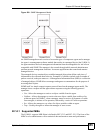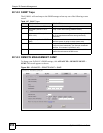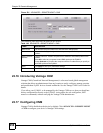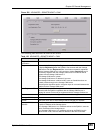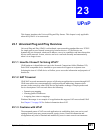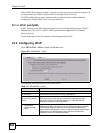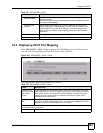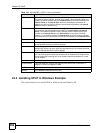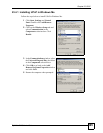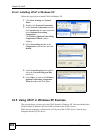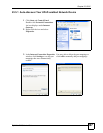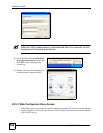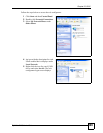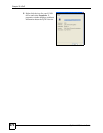Chapter 23 UPnP
ZyWALL 2WG User’s Guide
463
23.3 Displaying UPnP Port Mapping
Click ADVANCED > UPnP > Ports to display the UPnP Ports screen. Use this screen to
view the NAT port mapping rules that UPnP creates on the ZyWALL.
Figure 294 ADVANCED > UPnP > Ports
The following table describes the labels in this screen.
Allow UPnP to pass
through Firewall
Select this check box to allow traffic from UPnP-enabled applications to
bypass the firewall.
Clear this check box to have the firewall block all UPnP application packets
(for example, MSN packets).
Outgoing WAN
Interface
Select through which WAN port you want to send out traffic from UPnP-
enabled applications. If the WAN port you select loses its connection, the
ZyWALL attempts to use the other WAN port. If the other WAN port also
does not work, the ZyWALL drops outgoing packets from UPnP-enabled
applications.
Apply Click Apply to save your changes back to the ZyWALL.
Reset Click Reset to begin configuring this screen afresh.
Table 151 ADVANCED > UPnP
LABEL DESCRIPTION
Table 152 ADVANCED > UPnP > Ports
LABEL DESCRIPTION
Reserve UPnP
NAT rules in flash
after system
bootup
Select this check box to have the ZyWALL retain UPnP created NAT rules even
after restarting. If you use UPnP and you set a port on your computer to be fixed
for a specific service (for example FTP for file transfers), this option allows the
ZyWALL to keep a record when your computer uses UPnP to create a NAT
forwarding rule for that service.
WAN Interface in
Use
This field displays through which WAN interface the ZyWALL is currently sending
out traffic from UPnP-enabled applications. This field displays None when UPnP is
disabled or neither of the WAN ports has a connection.
The following read-only table displays information about the UPnP-created NAT mapping rule entries in
the ZyWALL’s NAT routing table.
# This is the index number of the UPnP-created NAT mapping rule entry.