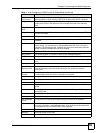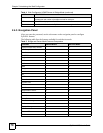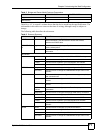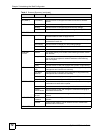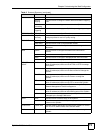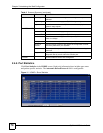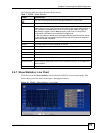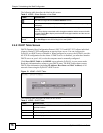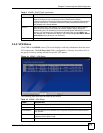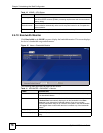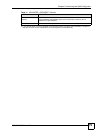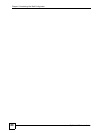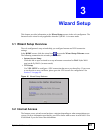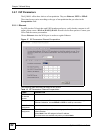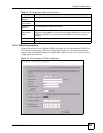Chapter 2 Introducing the Web Configurator
ZyWALL 2WG User’s Guide
76
The following table describes the labels in this screen.
2.4.8 DHCP Table Screen
DHCP (Dynamic Host Configuration Protocol, RFC 2131 and RFC 2132) allows individual
clients to obtain TCP/IP configuration at start-up from a server. You can configure the
ZyWALL as a DHCP server or disable it. When configured as a server, the ZyWALL provides
the TCP/IP configuration for the clients. If DHCP service is disabled, you must have another
DHCP server on your LAN, or else the computer must be manually configured.
Click Show DHCP Table in the HOME screen when the ZyWALL is set to router mode.
Read-only information here relates to your DHCP status. The DHCP table shows current
DHCP client information (including IP Address, Host Name and MAC Address) of all
network clients using the ZyWALL’s DHCP server.
Figure 13 HOME > DHCP Table
The following table describes the labels in this screen.
Table 8 HOME > Show Statistics > Line Chart
LABEL DESCRIPTION
Click the icon to go back to the Show Statistics screen.
Port Select the check box(es) to display the throughput statistics of the corresponding
interface(s).
B/s Specify the direction of the traffic for which you want to show throughput statistics in
this table.
Select Tx to display transmitted traffic throughput statistics and the amount of traffic
(in bytes). Select Rx to display received traffic throughput statistics and the amount
of traffic (in bytes).
Throughput
Range
Set the range of the throughput (in B/s, KB/s or MB/s) to display.
Click Set Range to save this setting back to the ZyWALL.
Table 9 HOME > DHCP Table
LABEL DESCRIPTION
Interface Select LAN, DMZ or WLAN to show the current DHCP client information for the
specified interface.
# This is the index number of the host computer.
IP Address This field displays the IP address relative to the # field listed above.
Host Name This field displays the computer host name.