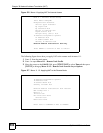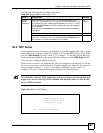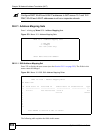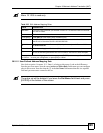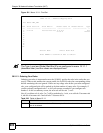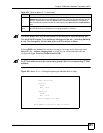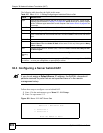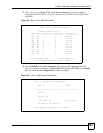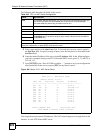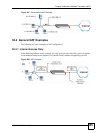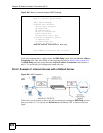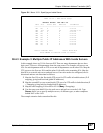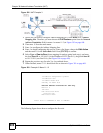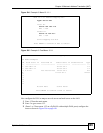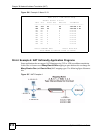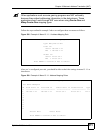Chapter 38 Network Address Translation (NAT)
ZyWALL 2WG User’s Guide
604
The following table describes the fields in this screen.
5 Enter a port number in the Start Port field. To forward only one port, enter it again in
the End Port field. To specify a range of ports, enter the last port to be forwarded in the
End Port field.
6 Enter the inside IP address of the server in the IP Address field. In the following figure,
you have a computer acting as an FTP, Telnet and SMTP server (ports 21, 23 and 25) at
192.168.1.33.
7 Press [ENTER] at the “Press ENTER to confirm …” prompt to save your configuration
after you define all the servers or press [ESC] at any time to cancel.
Figure 386 Menu 15.2.1: NAT Server Setup
You assign the private network IP addresses. The NAT network appears as a single host on the
Internet. A is the FTP/Telnet/SMTP server.
Table 228 15.2.x.x: NAT Server Configuration
FIELD DESCRIPTION
WAN On a ZyWALL with two WAN ports, you can configure port forwarding and trigger port
rules for the first WAN port and separate sets of rules for the second WAN port.
This is the WAN port (server set) you select in menu 15.2.
Index This is the index number of an individual port forwarding server entry.
Name Enter a name to identify this port-forwarding rule.
Active Press [SPACE BAR] and then [ENTER] to select Yes to enable the NAT server entry.
Start Port Enter a port number in the Start Port field. To forward only one port, enter it again in
the End Port field. To specify a range of ports, enter the last port to be forwarded in
the End Port field.
End Port
IP Address Enter the inside IP address of the server.
When you have completed this menu, press [ENTER] at the prompt “Press ENTER to Confirm…” to
save your configuration, or press [ESC] at any time to cancel.
Menu 15.2.1 - NAT Server Setup
Default Server: 0.0.0.0
Rule Act. Start Port End Port IP Address
------------------------------------------------------
001 No 0 0 0.0.0.0
002 Yes 21 25 192.168.1.33
003 No 0 0 0.0.0.0
004 No 0 0 0.0.0.0
005 No 0 0 0.0.0.0
006 No 0 0 0.0.0.0
007 No 0 0 0.0.0.0
008 No 0 0 0.0.0.0
009 No 0 0 0.0.0.0
010 No 0 0 0.0.0.0
Select Command= None Select Rule= N/A
Press ENTER to Confirm or ESC to Cancel: