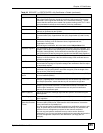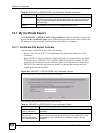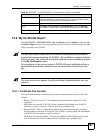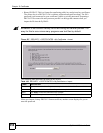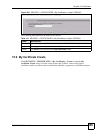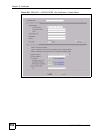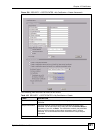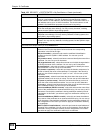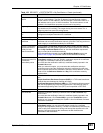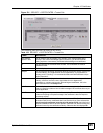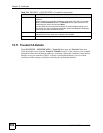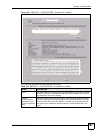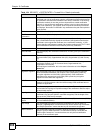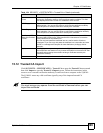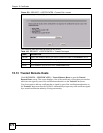Chapter 15 Certificates
ZyWALL 2WG User’s Guide
363
Subject Alternative
Name
Select a radio button to identify the certificate’s owner by IP address, domain
name or e-mail address. Type the IP address (in dotted decimal notation),
domain name or e-mail address in the field provided. The domain name or e-
mail address can be up to 31 ASCII characters. The domain name or e-mail
address is for identification purposes only and can be any string.
Key Length Select a number from the drop-down list box to determine how many bits the
key should use (512 to 2048). The longer the key, the more secure it is. A
longer key also uses more PKI storage space.
<< Basic/Advanced
>>
Click << Basic to configure basic subject information. Click Advanced >> to
configure more subject information for a certificate.
Enrollment Options These radio buttons deal with how and when the certificate is to be generated.
Create a self-signed
certificate
Select Create a self-signed certificate to have the ZyWALL generate the
certificate and act as the Certification Authority (CA) itself. This way you do not
need to apply to a certification authority for certificates.
Create a certification
request and save it
locally for later
manual enrollment
Select Create a certification request and save it locally for later manual
enrollment to have the ZyWALL generate and store a request for a certificate.
Use the My Certificate Details screen to view the certification request and
copy it to send to the certification authority.
Copy the certification request from the My Certificate Details screen (see
Section 15.6 on page 354) and then send it to the certification authority.
Create a certification
request and enroll for
a certificate
immediately online
Select Create a certification request and enroll for a certificate
immediately online to have the ZyWALL generate a request for a certificate
and apply to a certification authority for a certificate.
You must have the certification authority’s certificate already imported in the
Trusted CAs screen.
When you select this option, you must select the certification authority’s
enrollment protocol and the certification authority’s certificate from the drop-
down list boxes and enter the certification authority’s server address. You also
need to fill in the Reference Number and Key if the certification authority
requires them.
Enrollment Protocol Select the certification authority’s enrollment protocol from the drop-down list
box.
Simple Certificate Enrollment Protocol (SCEP) is a TCP-based enrollment
protocol that was developed by VeriSign and Cisco.
Certificate Management Protocol (CMP) is a TCP-based enrollment protocol
that was developed by the Public Key Infrastructure X.509 working group of
the Internet Engineering Task Force (IETF) and is specified in RFC 2510.
CA Server Address Enter the IP address (or URL) of the certification authority server.
CA Certificate Select the certification authority’s certificate from the CA Certificate drop-
down list box.
You must have the certification authority’s certificate already imported in the
Trusted CAs screen. Click Trusted CAs to go to the Trusted CAs screen
where you can view (and manage) the ZyWALL's list of certificates of trusted
certification authorities.
Enrollment via an RA If you select Create a certification request and enroll for a certificate
immediately online, you can select this option to apply for a certificate
through a RA (Registration Authority). The RA is an intermediary authorized by
a CA to verify each subscriber’s identity and forward the requests to the CA.
After the CA signs and issues the certificates, the RA distributes the
certificates to the subscribers.
Table 102 SECURITY > CERTIFICATES > My Certificates > Create (continued)
LABEL DESCRIPTION