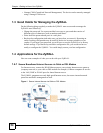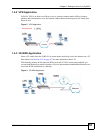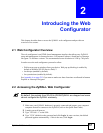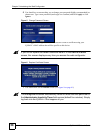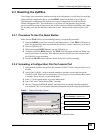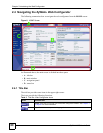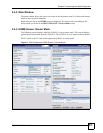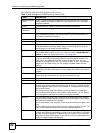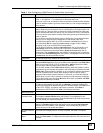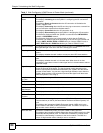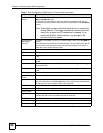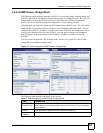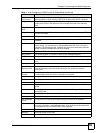Chapter 2 Introducing the Web Configurator
ZyWALL 2WG User’s Guide
62
The following table describes the labels in this screen.
Table 3 Web Configurator HOME Screen in Router Mode
LABEL DESCRIPTION
Automatic Refresh
Interval
Select a number of seconds or None from the drop-down list box to update all
screen statistics automatically at the end of every time interval or to not update
the screen statistics.
Refresh Click this button to update the status screen statistics immediately.
System
Information
System Name This is the System Name you enter in the MAINTENANCE > General screen. It
is for identification purposes. Click the field label to go to the screen where you
can specify a name for this ZyWALL.
Model This is the model name of your ZyWALL.
Bootbase Version This is the bootbase version and the date created.
Firmware Version This is the ZyNOS firmware version and the date created. ZyNOS is ZyXEL's
proprietary Network Operating System design. Click the field label to go to the
screen where you can upload a new firmware file.
Up Time This field displays how long the ZyWALL has been running since it last started up.
The ZyWALL starts up when you turn it on, when you restart it (MAINTENANCE >
Restart), or when you reset it (see Section 2.3 on page 59).
System Time This field displays your ZyWALL’s present date (in yyyy-mm-dd format) and time
(in hh:mm:ss format) along with the difference from the Greenwich Mean Time
(GMT) zone. The difference from GMT is based on the time zone. It is also
adjusted for Daylight Saving Time if you set the ZyWALL to use it. Click the field
label to go to the screen where you can modify the ZyWALL’s date and time
settings.
Device Mode This displays whether the ZyWALL is functioning as a router or a bridge. Click the
field label to go to the screen where you can configure the ZyWALL as a router or
a bridge.
Firewall This displays whether or not the ZyWALL’s firewall is activated. Click the field
label to go to the screen where you can turn the firewall on or off.
System Resources
Flash The first number shows how many megabytes of the flash the ZyWALL is using.
Memory The first number shows how many megabytes of the heap memory the ZyWALL
is using. Heap memory refers to the memory that is not used by ZyNOS (ZyXEL
Network Operating System) and is thus available for running processes like NAT,
VPN and the firewall.
The second number shows the ZyWALL's total heap memory (in megabytes).
The bar displays what percent of the ZyWALL's heap memory is in use. The bar
turns from green to red when the maximum is being approached.
Sessions The first number shows how many sessions are currently open on the ZyWALL.
This includes all sessions that are currently traversing the ZyWALL, terminating at
the ZyWALL or Initiated from the ZyWALL
The second number is the maximum number of sessions that can be open at one
time.
The bar displays what percent of the maximum number of sessions is in use. The
bar turns from green to red when the maximum is being approached.
CPU This field displays what percentage of the ZyWALL’s processing ability is
currently used. When this percentage is close to 100%, the ZyWALL is running at
full load, and the throughput is not going to improve anymore. If you want some
applications to have more throughput, you should turn off other applications (for
example, using bandwidth management).