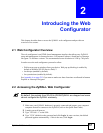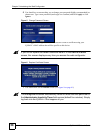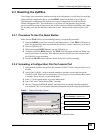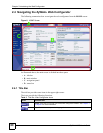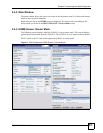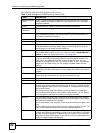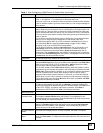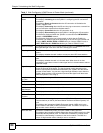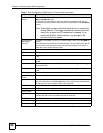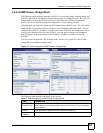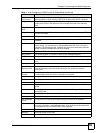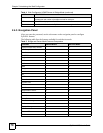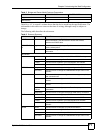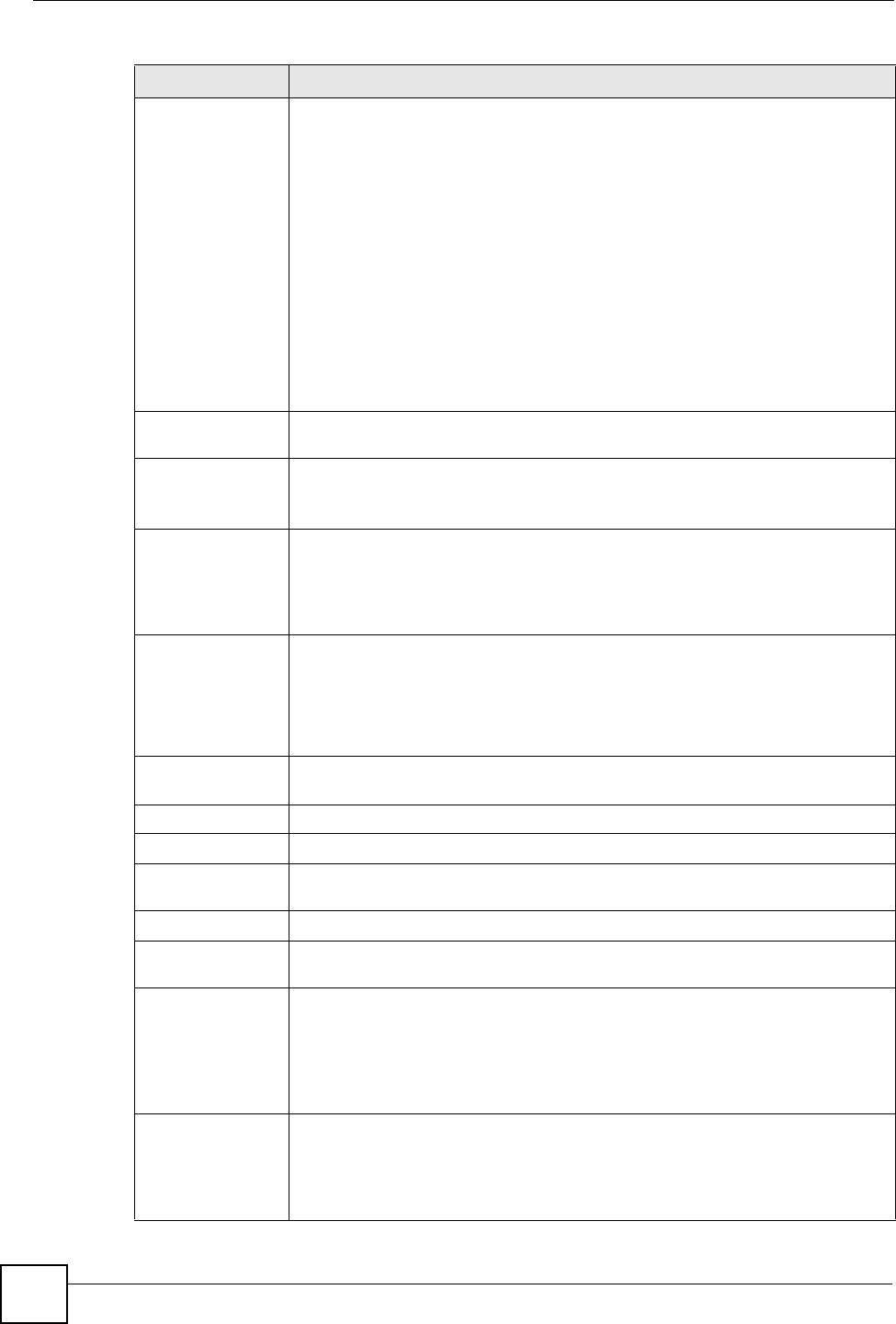
Chapter 2 Introducing the Web Configurator
ZyWALL 2WG User’s Guide
64
3G Connection
Status
This displays Down when the 3G connection is down or not activated.
This displays Initializing when the ZyWALL is configuring the 3G card with AT
commands.
This displays Ready to Connect when the 3G connection is idle before the
ZyWALL triggers a call.
This displays Connecting when the 3G card is trying to connect to a network but
has not received a response from the base station.
This displays Connected when the 3G connection is up.
This displays Disconnecting when the ZyWALL is dropping the 3G connection.
This field also displays whether the ZyWALL is connected to a UMTS/HSDPA
network or GPRS/EDGE network.
This field also displays the type of the network to which the the ZyWALL is
connected. The network type varies depending on the 3G card you inserted and
could be UMTS, HSDPA, GPRS or EDGE when you insert a GSM 3G card, or
1xRTT, EVDO Rev.0 or EVDO Rev.A when you insert a CDMA 3G card.
Service Provider This displays the name of your network service provider or Limited Service when
the signal strength is too low or the ISP is limiting your access.
Roaming Network This field is available only when you insert a 3G card that supports the roaming
feature.
This displays whether the card is able to connect to other ISPs’ base stations.
Dormant State This field is available only when you insert a 3G card that supports the dormant
state.
This displays whether the card is in dormant state. When there is no data
transmitting, a card does not send a radio signal and is in dormant state to reduce
bandwidth usage.
Signal Strength This displays the signal strength of the wireless network in dBm. The status bar
shows the strength of the signal. The signal strength mainly depends on the
antenna output power and the distance between your ZyWALL and the service
provider’s base station. You can see a signal strength indication even when the
ZyWALL does not have a 3G connection (because the signal is still there even
when the ZyWALL is not using it).
Last Connection
Up Time
This displays how long the 3G connection has been up.
Tx Bytes This displays the total number of data frames transmitted.
Rx Bytes This displays the total number of data frames received.
3G Card
Manufacturer
This displays the manufacturer of your 3G card.
3G Card Model This displays the model name of your 3G card.
3G Card Firmware
Revision
This displays the version of the firmware currently used in the 3G card.
3G Card IMEI This field is available only when you insert a GSM (Global System for Mobile
Communications) or UMTS (Universal Mobile Telecommunications System) 3G
card.
This displays the International Mobile Equipment Identity (IMEI) which is the
serial number of the GSM or UMTS 3G wireless card. The IMEI is a unique 15-
digit number used to identify a mobile device.
SIM Card IMSI This field is available only when you insert a GSM or UMTS 3G card.
This displays the International Mobile Subscriber Identity (IMSI) stored in the SIM
(Subscriber Identity Module) card. The SIM card is installed in a mobile device
and used for authenticating a customer to the carrier network. The IMSI is a
unique 15-digit number used to identify a user on a network.
Table 3 Web Configurator HOME Screen in Router Mode (continued)
LABEL DESCRIPTION