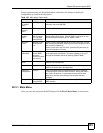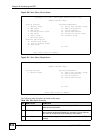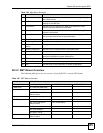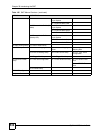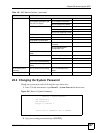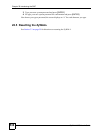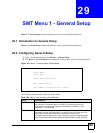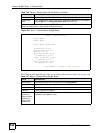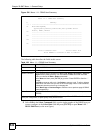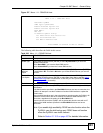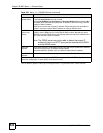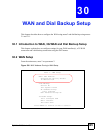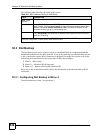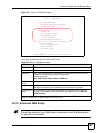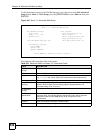Chapter 29 SMT Menu 1 - General Setup
ZyWALL 2WG User’s Guide
541
29.2.1 Configuring Dynamic DNS
To configure Dynamic DNS, set the ZyWALL to router mode in menu 1 or in the
MAINTENANCE Device Mode screen and go to Menu 1 - General Setup and press
[SPACE BAR] to select Yes in the Edit Dynamic DNS field. Press [ENTER] to display
Menu 1.1 - Configure Dynamic DNS (shown next).
Figure 335 Menu 1.1: Configure Dynamic DNS
Follow the instructions in the next table to configure Dynamic DNS parameters.
29.2.1.1 Editing DDNS Host
To configure a DDNS host, follow the procedure below.
1 Configure your ZyWALL as a router in menu 1 or the MAINTENANCE Device Mode
screen.
2 Enter 1 in the main menu to open Menu 1 - General Setup.
3 Press [SPACE BAR] to select Yes in the Edit Dynamic DNS field. Press [ENTER] to
display Menu 1.1 - Configure Dynamic DNS.
4 Press [SPACE BAR] and then [ENTER] to select Yes in the Edit Host field. Press
[ENTER] to display Menu 1.1.1 - DDNS Host Summary.
Menu 1.1 - Configure Dynamic DNS
Service Provider= WWW.DynDNS.ORG
Active= No
Username=
Password= ********
Edit Host= No
Press ENTER to Confirm or ESC to Cancel:
Table 198 Menu 1.1: Configure Dynamic DNS
FIELD DESCRIPTION
Service
Provider
This is the name of your Dynamic DNS service provider.
Active Press [SPACE BAR] to select Yes and then press [ENTER] to make dynamic DNS
active.
Username Enter your user name.
Password Enter the password assigned to you.
Edit Host Press [SPACE BAR] and then [ENTER] to select Yes if you want to configure a
DDNS host.
When you have completed this menu, press [ENTER] at the prompt “Press ENTER to Confirm…” to
save your configuration, or press [ESC] at any time to cancel.