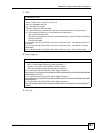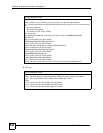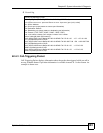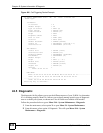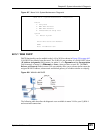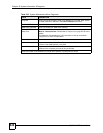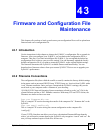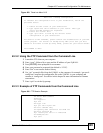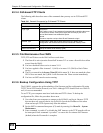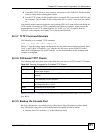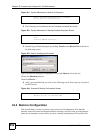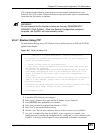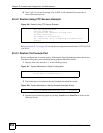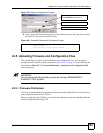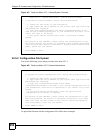Chapter 43 Firmware and Configuration File Maintenance
ZyWALL 2WG User’s Guide
649
Figure 429 Telnet into Menu 24.5
43.3.2 Using the FTP Command from the Command Line
1 Launch the FTP client on your computer.
2 Enter “open”, followed by a space and the IP address of your ZyWALL.
3 Press [ENTER] when prompted for a username.
4 Enter your password as requested (the default is “1234”).
5 Enter “bin” to set transfer mode to binary.
6 Use “get” to transfer files from the ZyWALL to the computer, for example, “get rom-0
config.rom” transfers the configuration file on the ZyWALL to your computer and
renames it “config.rom”. See earlier in this chapter for more information on filename
conventions.
7 Enter “quit” to exit the ftp prompt.
43.3.3 Example of FTP Commands from the Command Line
Figure 430 FTP Session Example
Menu 24.5 - Backup Configuration
To transfer the configuration file to your workstation, follow the
procedure below:
1. Launch the FTP client on your workstation.
2. Type "open" and the IP address of your router. Then type
"root" and SMT password as requested.
3. Locate the 'rom-0' file.
4. Type 'get rom-0' to back up the current router
configuration to your workstation.
For details on FTP commands, please consult the documentation of your FTP
client program. For details on backup using TFTP (note that you must
remain in this menu to back up using TFTP), please see your router manual.
Press ENTER to Exit:
331 Enter PASS command
Password:
230 Logged in
ftp> bin
200 Type I OK
ftp> get rom-0 zyxel.rom
200 Port command okay
150 Opening data connection for STOR ras
226 File received OK
ftp: 16384 bytes sent in 1.10Seconds
297.89Kbytes/sec.
ftp> quit