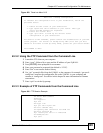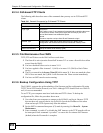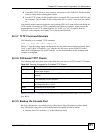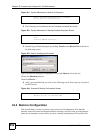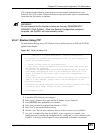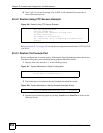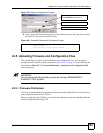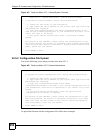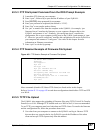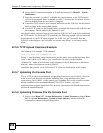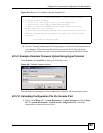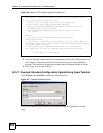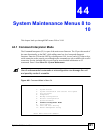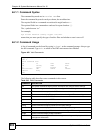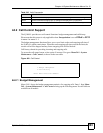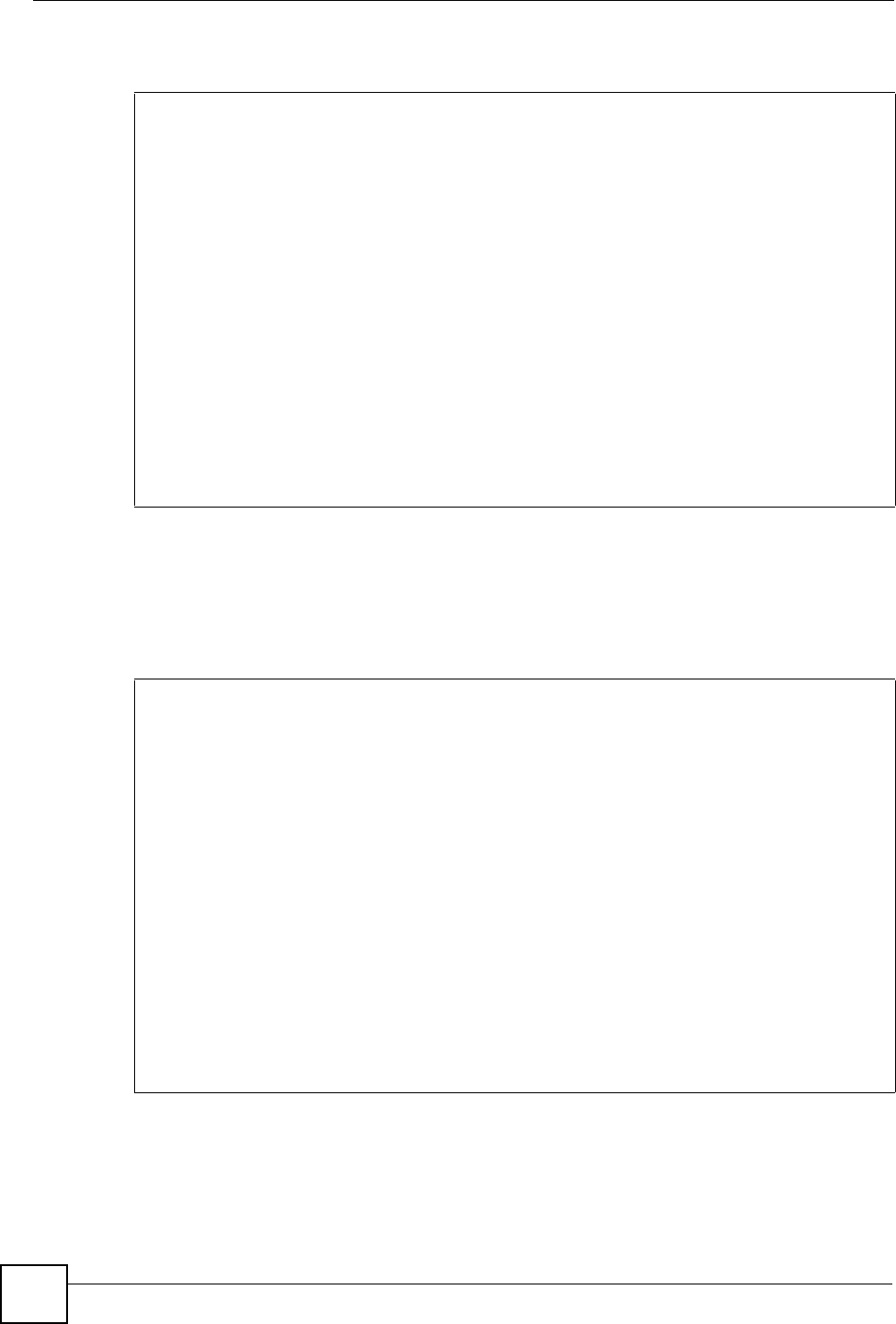
Chapter 43 Firmware and Configuration File Maintenance
ZyWALL 2WG User’s Guide
656
Figure 441 Telnet Into Menu 24.7.1: Upload System Firmware
43.5.2 Configuration File Upload
You see the following screen when you telnet into menu 24.7.2.
Figure 442 Telnet Into Menu 24.7.2: System Maintenance
To upload the firmware and the configuration file, follow these examples
Menu 24.7.1 - System Maintenance - Upload System Firmware
To upload the system firmware, follow the procedure below:
1. Launch the FTP client on your workstation.
2. Type "open" and the IP address of your system. Then type "root" and
SMT password as requested.
3. Type "put firmwarefilename ras" where "firmwarefilename" is the
name of your firmware upgrade file on your workstation and "ras" is the
remote file name on the system.
4. The system reboots automatically after a successful firmware
upload.
For details on FTP commands, please consult the documentation of your
FTP client program. For details on uploading system firmware using TFTP
(note that you must remain on this menu to upload system firmware using
TFTP), please see your manual.
Press ENTER to Exit:
Menu 24.7.2 - System Maintenance - Upload System Configuration File
To upload the system configuration file, follow the procedure below:
1. Launch the FTP client on your workstation.
2. Type "open" and the IP address of your system. Then type "root" and
SMT password as requested.
3. Type "put configurationfilename rom-0" where
"configurationfilename" is the name of your system configuration file on
your workstation, which will be transferred to the "rom-0" file on the
system.
4. The system reboots automatically after the upload system
configuration file process is complete.
For details on FTP commands, please consult the documentation of your
FTP client program. For details on uploading configuration file using
TFTP (note that you must remain on this menu to upload configuration
file using TFTP), please see your manual.
Press ENTER to Exit: