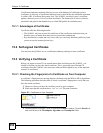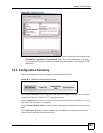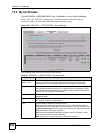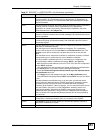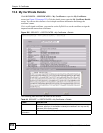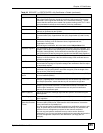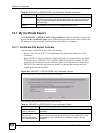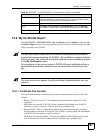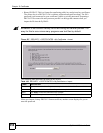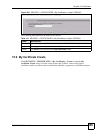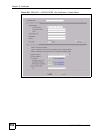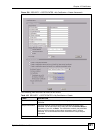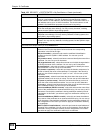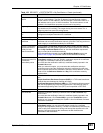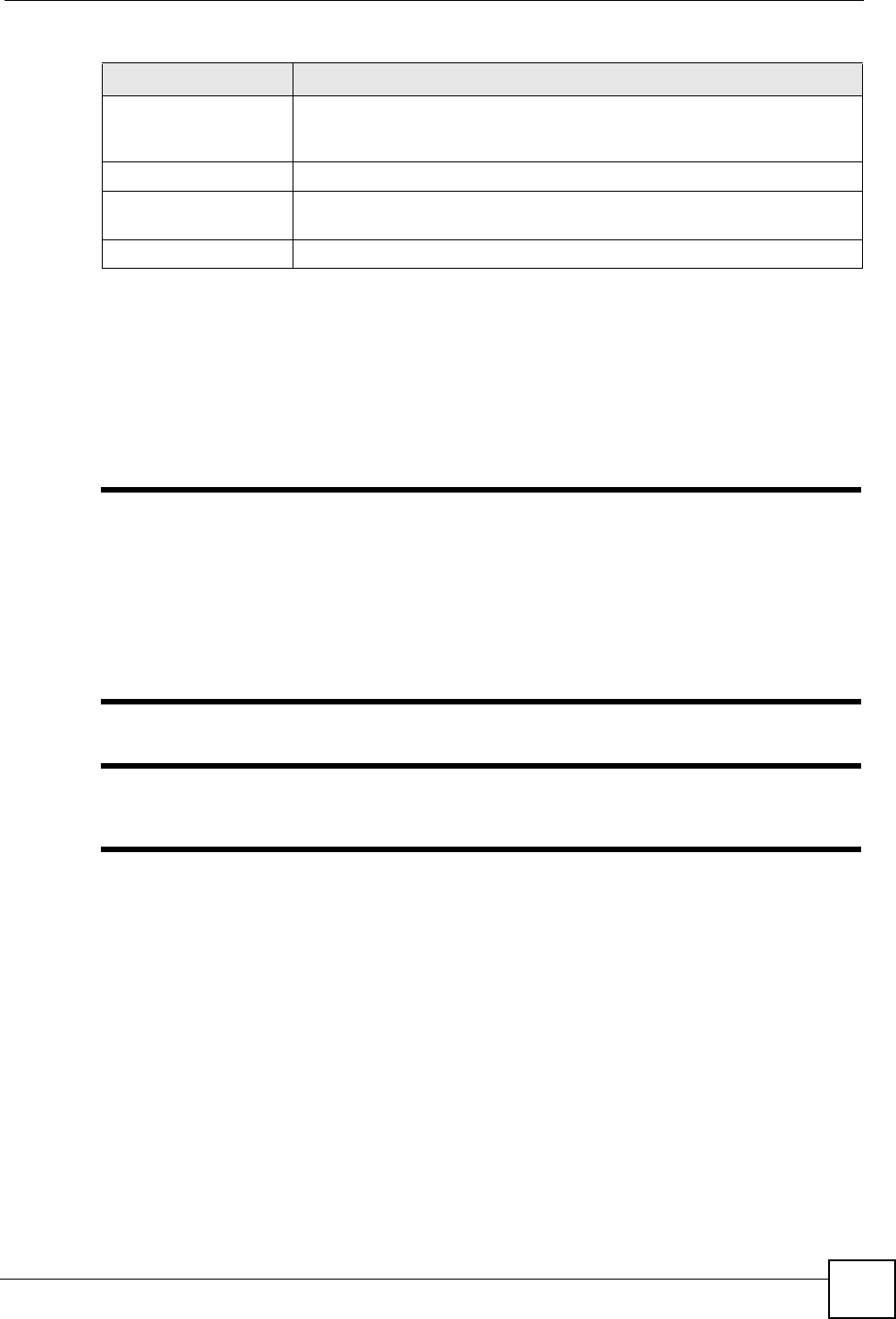
Chapter 15 Certificates
ZyWALL 2WG User’s Guide
357
15.8 My Certificate Import
Click SECURITY > CERTIFICATES > My Certificates and then Import to open the My
Certificate Import screen. Follow the instructions in this screen to save an existing certificate
from a computer to the ZyWALL.
" You can only import a certificate that matches a corresponding certification
request that was generated by the ZyWALL (the certification request contains
the private key). The certificate you import replaces the corresponding request
in the My Certificates screen.
One exception is that you can import a PKCS#12 format certificate without a
corresponding certification request since the certificate includes the private
key.
" You must remove any spaces from the certificate’s filename before you can
import it.
15.8.1 Certificate File Formats
The certification authority certificate that you want to import has to be in one of these file
formats:
• Binary X.509: This is an ITU-T recommendation that defines the formats for X.509
certificates.
• PEM (Base-64) encoded X.509: This Privacy Enhanced Mail format uses 64 ASCII
characters to convert a binary X.509 certificate into a printable form.
• Binary PKCS#7: This is a standard that defines the general syntax for data (including
digital signatures) that may be encrypted. The ZyWALL currently allows the importation
of a PKS#7 file that contains a single certificate.
• PEM (Base-64) encoded PKCS#7: This Privacy Enhanced Mail (PEM) format uses 64
ASCII characters to convert a binary PKCS#7 certificate into a printable form.
Password Type the file’s password to use for encrypting the private key. The password
is optional, although you must specify one if you want to be able to import
the PKCS#12 format certificate into Netscape version 7.2.
Retype to confirm Type the password to make sure that you have entered it correctly.
Apply Click Apply and then Save in the File Download screen. The Save As
screen opens, browse to the location that you want to use and click Save.
Cancel Click Cancel to quit and return to the My Certificates screen.
Table 99 SECURITY > CERTIFICATES > My Certificates > Export (continued)
LABEL DESCRIPTION