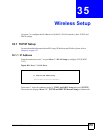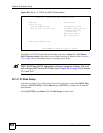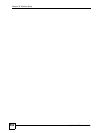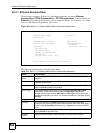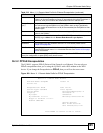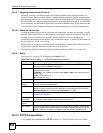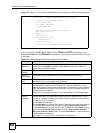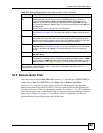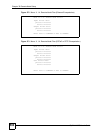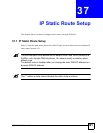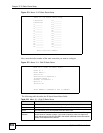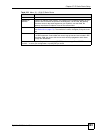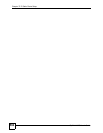Chapter 36 Remote Node Setup
ZyWALL 2WG User’s Guide
587
Figure 370 Menu 11.1: Remote Node Profile for PPTP Encapsulation
The next table shows how to configure fields in menu 11.1 not previously discussed.
36.4 Edit IP
Move the cursor to the Edit IP field in menu 11.1, then press [SPACE BAR] to select Yes.
Press [ENTER]
to open Menu 11.1.2 - Remote Node Network Layer Options. Not all fields
are available on all models.
Menu 11.1 - Remote Node Profile
Rem Node Name= ChangeMe Route= IP
Active= Yes
Encapsulation= PPTP Edit IP= No
Service Type= Standard Telco Option:
Allocated Budget(min)= 0
Outgoing: Period(hr)= 0
My Login= Schedules=
My Password= ******** Nailed-Up Connection= No
Retype to Confirm= ********
Authen= CHAP/PAP
PPTP: Session Options:
My IP Addr= 10.0.0.140 Edit Filter Sets= No
My IP Mask= 255.255.255.0 Idle Timeout(sec)= 100
Server IP Addr= 10.0.0.138
Connection ID/Name=
Press ENTER to Confirm or ESC to Cancel:
Table 221 Menu 11.1: Remote Node Profile for PPTP Encapsulation
FIELD DESCRIPTION
Encapsulation Press [SPACE BAR] and then [ENTER] to select PPTP. You must also go to menu
11.3 to check the IP Address setting once you have selected the encapsulation
method.
My IP Addr Enter the IP address of the WAN Ethernet port.
My IP Mask Enter the subnet mask of the WAN Ethernet port.
Server IP Addr Enter the IP address of the ANT modem.
Connection ID/
Name
Enter the connection ID or connection name in the ANT. It must follow the “c:id” and
“n:name” format.
This field is optional and depends on the requirements of your DSL modem.
Schedules You can apply up to four schedule sets here. For more details refer to Chapter 47
on page 681.
Nailed-Up
Connections
Press [SPACE BAR] and then [ENTER] to select Yes if you want to make the
connection to this remote node a nailed-up connection.