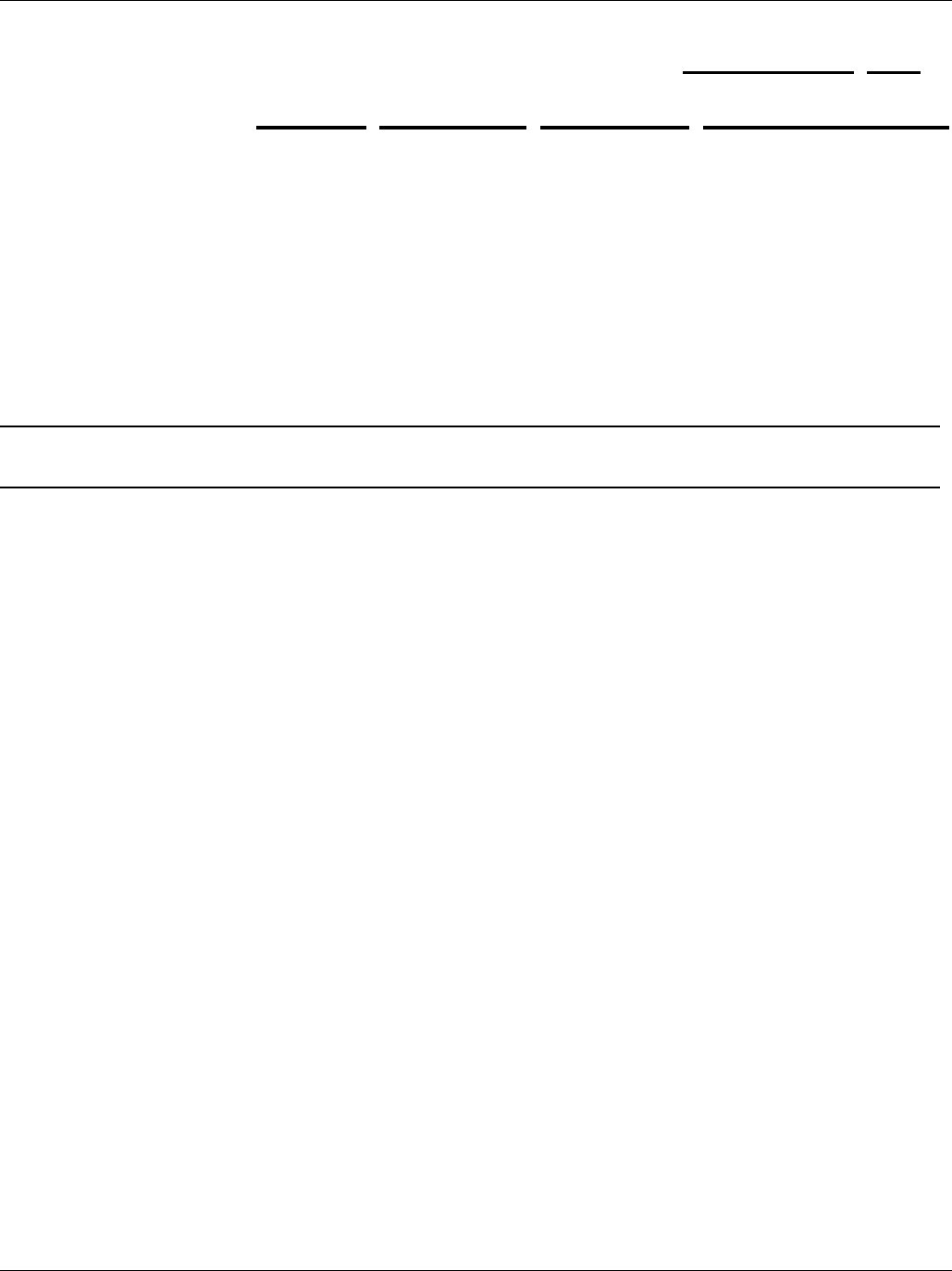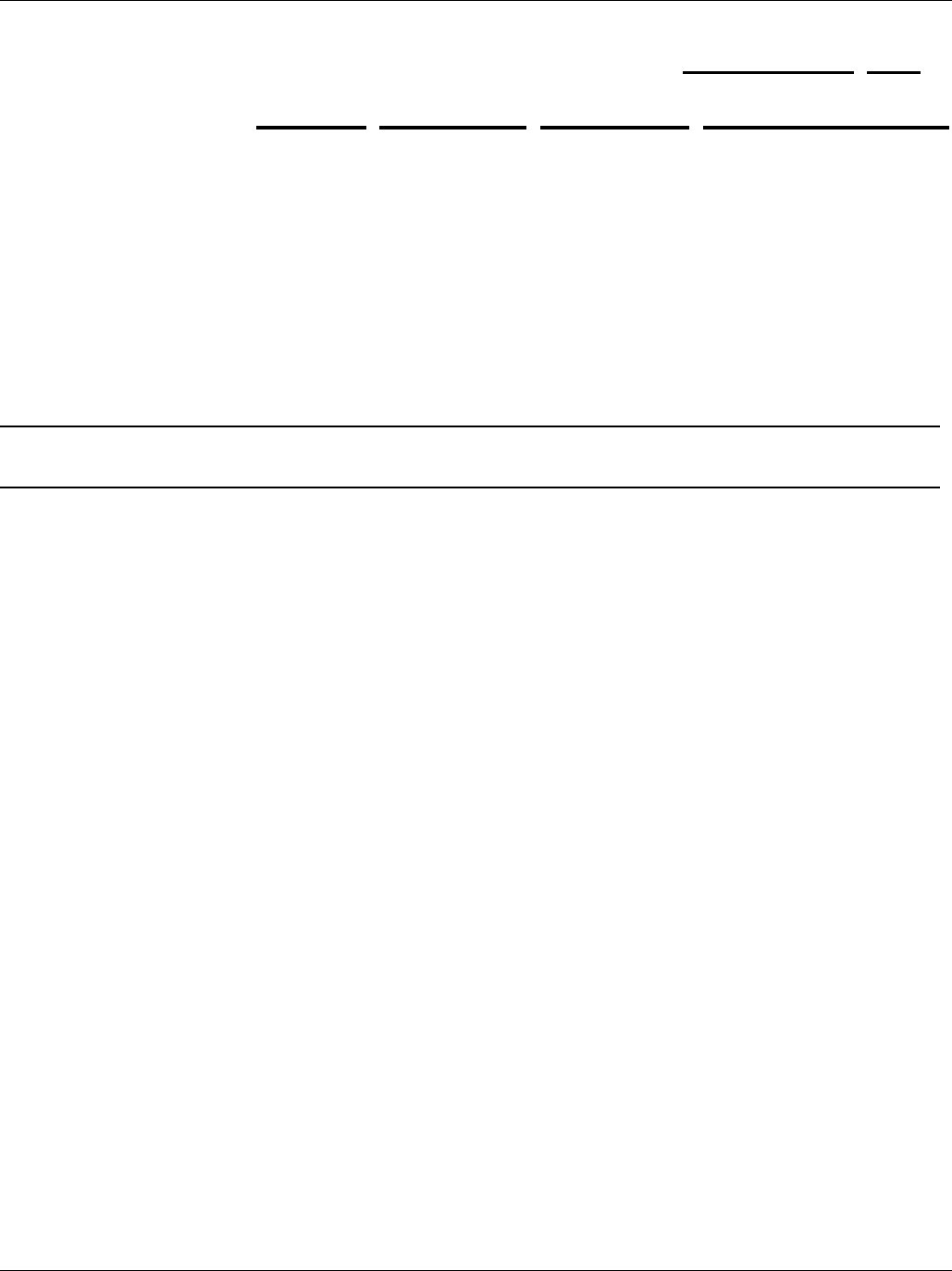
IES-1000 User’s Guide
IEEE 802.1p Priority Commands 11-1
This chapter explains IEEE 802.1p Priority CI Commands.
11.1 Introduction
IEEE 802.1p Priority CI Commands assign priority levels to individual ports. IEEE 802.1p defines up to eight
priorities (0-7) by inserting a tag into a MAC-layer frame that contains bits to define priority of service.
11.2 IEEE 802.1p Priority Commands
Bridge port 1 stands for the Ethernet port, bridge port 2 stands for DSL port 1, bridge port 3
stands for DSL port 2, and so on.
11.2.1 Priority Port Command
Syntax:
192.168.1.1 vlan1q> priority port <port #> <priority>
where
<port #> =
A bridge port number. Valid parameter range = [1 - 9].
<priority> =
The default priority for the specified port. Valid parameter range = [0 - 7],
where 0 is the lowest priority and 7 is the highest priority.
This command sets the default priority that is assigned to untagged frames from a specified ingress port.
To display the default port priority table, simply use the Priority Port command without parameters, as
shown next.
192.168.1.1 vlan1q> priority port
Chapter 11
IEEE
802.1p Priority Commands