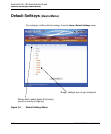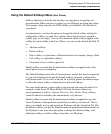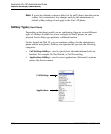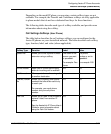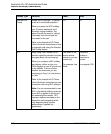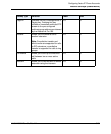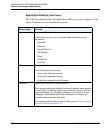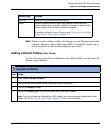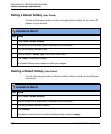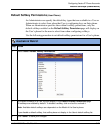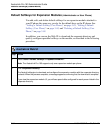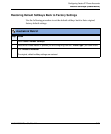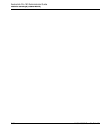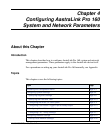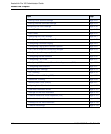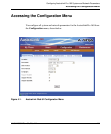Default Softkeys (Users Menu)
3-62 41-001190-02 Rev. 01, Rel. 1.2
AastraLink Pro 160 Administrator Guide
Editing a Default Softkey (User Phone)
Use the following procedure to edit an existing default softkey for the Aastra IP
phones in your network.
Deleting a Default Softkey (User Phone)
Use the following procedure to delete a default softkey from the Aastra IP phones
on network.
AastraLink Web UI
Step Action
1Select Users->Default Softkeys
2 Click on the tab for the model Aastra IP phones you are configuring.
3 Click on the softkey you want to edit.
4 Select a different “Softkey Type” from the pull-down menu.
5 Click <Save> to save your changes.
The Default Softkeys menu updates to reflect your changes.
AastraLink Web UI
Step Action
1Select Users->Default SoftKeys
2 Click on the tab for the model Aastra IP phones you are configuring.
3 Click on the softkey you want to delete.
4 Click <Delete>
The softkey is removed from the Default Softkeys list and is reset to <empty>.