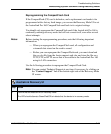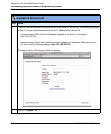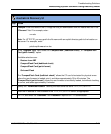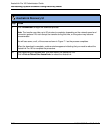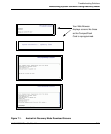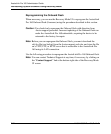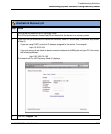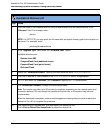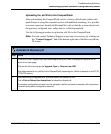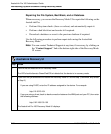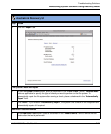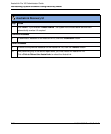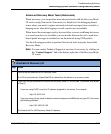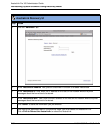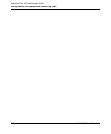Reinstalling System Software Using Recovery Mode
41-001190-02 Rev. 01, Rel. 1.2 7-25
Troubleshooting Solutions
Uploading the .abf File to the CompactFlash
After reformatting the CompactFlash card to a factory-default state (either with
quickformat or using the extended version with badblock checking), it is possible
to restore a previous AastraLink Backup File (.abf) so that the system reboots into
the previous configured state, rather than as a default greenfield.
Use the following procedure to upload an .abf file to the CompactFlash.
Note: You can contact Technical Support at any time, if necessary, by clicking on
the “Contact Support” link at the bottom right side of the Recovery Mode.
UI screen.
AastraLink Recovery UI
Step Action
1 At the end of the CompactFlash card flash programming, the Web UI displays an optional link to
return to the front page.
Click on this link and change the 'Upgrade Type' to 'Restore from ABF' .
This allows upload of an .abf file to the CompactFlash (assuming the .abf file is present on the TFTP/
FTP/HTTP server).
2 After performing the upgrade task, you must reboot the AastraLink Pro.
Click <Click to Reboot the AastraLink> to reboot the AastraLink.
The system configuration extracts from the uploaded .abf file and service resumes, with all previous
voicemail and system configuration restored.