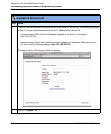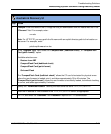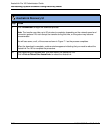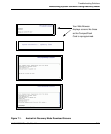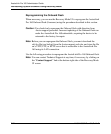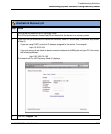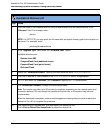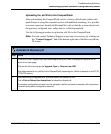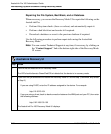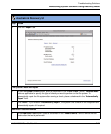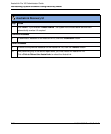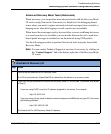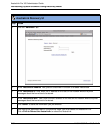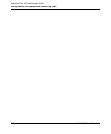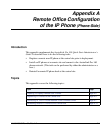Reinstalling System Software Using Recovery Mode
7-26 41-001190-02 Rev. 01, Rel. 1.2
AastraLink Pro 160 Administrator Guide
Repairing the File System, Bad Block, and or Database
When necessary, you can use the Recovery Mode UI to repair the following on the
AastraLink Pro:
• Perform filesystem checks (force or verbose) and automatically repair it.
• Perform a bad block test and rewrite it if required.
• Download a database or revert to the previous database if required.
Use the following procedure to perform repair tasks using the AastraLink
Recovery Mode.
Note: You can contact Technical Support at any time, if necessary, by clicking on
the “Contact Support” link at the bottom right side of the Recovery Mode.
UI screen.
AastraLink Recovery UI
Step Action
1 Confirm that the AastraLink is in recovery mode.
The LED should alternate Green/Red/Off to indicate that the device is in recovery mode.
2 If you have not yet accessed the AastraLink Recovery Mode UI, do this step. (Otherwise, skip ahead
to Step 3.)
• If you are using DHCP, enter the IP address assigned to the device. For example:
http://10.50.20.104
• If you are using a direct, back-to-back connection between the WAN port and your PC, then enter
the following address:
http://192.168.100.100
The AastraLink Pro 160 Recovery Mode UI displays.