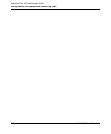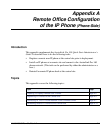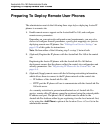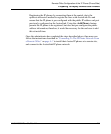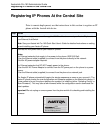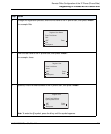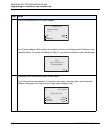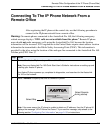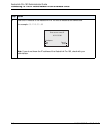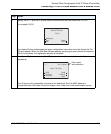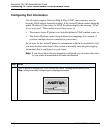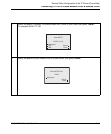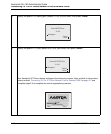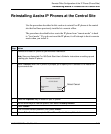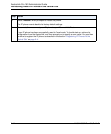Connecting To The IP Phone Network From a Remote Office
41-001190-02 Rev. 01, Rel. 1.2 A-7
Remote Office Configuration of the IP Phone (Phone-Side)
Connecting To The IP Phone Network From a
Remote Office
After registering the IP phone at the central site, use the following procedure to
connect to the IP phone network from a remote office.
Warning: On remote phones connected to the AastraLink Pro 160, the following emergency
related message displays: “E911 calls are not available from this phone.” Remote IP phone
users should not make emergency calls using the AastraLink Pro 160, because the location
information will be incorrect. E911 regulations in the United States require street address location
information be transmitted to the Public Safety Answering Point (PSAP). This information is
provided by the telco, using the location of the analogue line connected to the AastraLink Pro 160
Lifeline port (FXO Line 1).
Step Action
1 Connect the Aastra IP phone to your Ethernet Hub/Router.
Note: See your AastraLink Pro 160 Quick Start User’s Guide for instructions on setting up and
installing your Aastra IP phone.
Your Aastra IP phone powers up, completes its diagnostics, and searches for the AastraLink
Pro 160 on the network.
2Select <Remote> to specify that this is a remote IP phone.
Note: If for some reason the IP phone is unable to obtain an IP address, then the IP phone UI
displays the message “UPnP Device Not Found.” If you see this message, skip ahead to the
following section “Configuring Port Information” on page A-10 for instructions.
30%
Auto Discovery
Skip
Remote
Select Remote
during startup
Select Skip