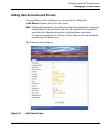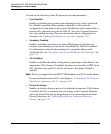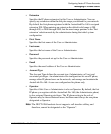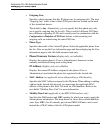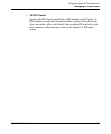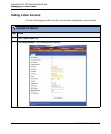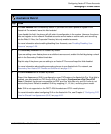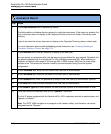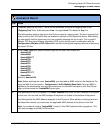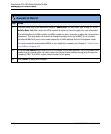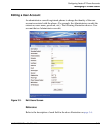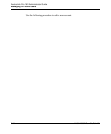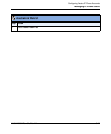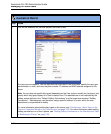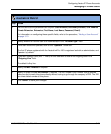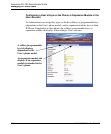Managing IP Phone Users
41-001190-02 Rev. 01, Rel. 1.2 3-13
Configuring Aastra IP Phone Accounts
14 If required, specify a line (line 1 - line 6) for this extension to use for all outgoing calls in the
“Outgoing Line” field. Valid values are Line 1 through Line 6. The default is Any line.
This field specifies which outgoing line this IP phone uses for outgoing calls. The term “outgoing line”
refers to one of the 6 FXO ports that are located on the back of the AastraLink device. Alternatively,
you can specify that this phone may only use a specific outgoing line for its calls. This is useful if
different FXO lines have different originating CLID, and is usually used in combination with the
Configuration->Dialplan->FXO Lines feature so that incoming and outgoing calls are routed using
the same FXO line.
15 In the Phone Type field, select the phone type for this user. Valid values are:
• Aastra9143i
• Aastra9480i
• Aastra9480i CT
• Aastra6730i
• Aastra6731i
• Aastra6751i
• Aastra6753i
• Aastra6755i
• Aastra6757i
• Aastra6757i CT
• Aastra420d
Default is Aastra9143i.
Note: Before selecting the value, Aastra420d, you must add an MBU unit(s) to the AastraLink Pro
using the Web UI at the location, Configuration->VoIP->Mobility Base Units. Once an MBU is
registered, the administrator can provision extensions for individual handsets on this “Add Phone”
page, and then select the "Aastra420d" phone type.
16 (Not applicable to the 420d handse) In the MAC Address field, enter the MAC address of the phone
for this user. You can find the MAC address of the phone on a label on the bottom of the phone.
This field specifies the MAC Address assigned to this IP phone. When adding or editing a phone in
the AastraLink network, you must enter the applicable MAC address of the phone in this field.
Note: If you select a value of “Aastra420d” in step 15, this MAC Address field is grayed-out. This
field does not apply to an MBU 420d handset.
AastraLink Web UI
Step Action