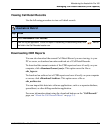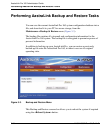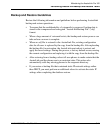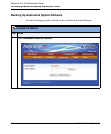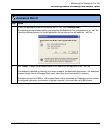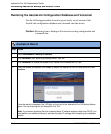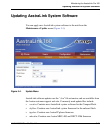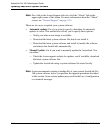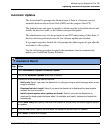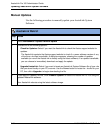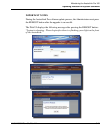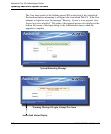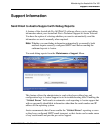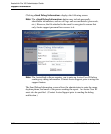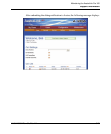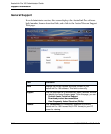Updating AastraLink System Software
41-001190-02 Rev. 01, Rel. 1.2 5-17
Maintaining the AastraLink Pro 160
Automatic Updates
The AastraLink Pro prompts the Administrator if there is a firmware version
mismatch between the on-board flash (OBF) and the compact flash (CF).
The Administrator can agree to update, in which case the AastraLink reboots and
installs the new boot code, or the Admin can reject the update.
The administrator may also be prompted to run FXO auto-tuning of their lines, if
this has not been performed since the last software update was installed.
If a prompt is rejected, AastraLink will prompts the Admin again at login after the
next reboot of the system.
Use the following procedure to specify the parameters used to automatically
update your AastraLink System Software.
AastraLink Web UI
Step Action
1Select Maintenance->Update->Automatic Update
2 Click on the Automatic Updates check box to select it.
3 Choose one of the following Update Methods:
• Notify only. Select if you want the AastraLink to notify you using an email message when a new
image is available.
• Download but don’t install. Select if you want the AastraLink to download the latest system
software file, but not install it.
• Install (reboots system when updates are found). Select if you want the AastraLink to
download the latest system software when it is available and install it (reboots the AastraLink)
automatically.
4 In the Check Every field, specify how often the AastraLink should check the Aastra support website
for updates.
5 In the At Time field(s), specify the time when the AastraLink should check for updates.
6 Click <Save> to save your changes.