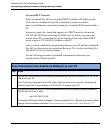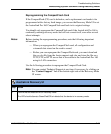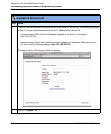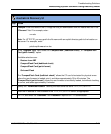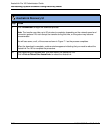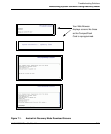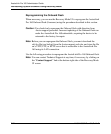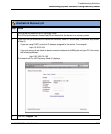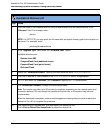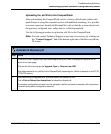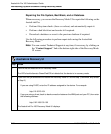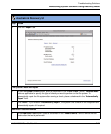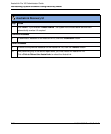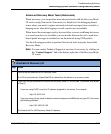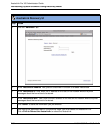Reinstalling System Software Using Recovery Mode
7-24 41-001190-02 Rev. 01, Rel. 1.2
AastraLink Pro 160 Administrator Guide
4 Enter the name of the Onboard flash file that you downloaded from the Aastra web site in the
“Filename” field. For example, enter:
obf.dra
NOTE: For HTTP/FTP, you may prefix the file name with an explicit directory path to the location on
the server. For example, enter:
pub/temp/firmware/obf.dra
5 In the “Upgrade Type” field, select the “On-board flash” option.
Available selections are:
• Restore from ABF
• CompactFlash Card (badblock check)
• CompactFlash Card (quick format)
• On-board Flash
6 Specify the “Download Protocol” used by the local server as either TFTP, FTP, or HTTP.
7 Enter the IP address or DNS address of the TFTP, FTP, or HTTP server, as appropriate.
8 For FTP, also enter the “Username” and “Password” required for FTP authentication.
9 Click <Download Firmware> to begin the download process.
Note: The transfer may take up to 30 minutes to complete, depending on the network speed and
connection protocol. Do not interrupt the transfer during this time, or the system may become
unrecoverable.
When the download is complete, a status window appears indicating that you need to reboot the
AastraLink Pro 160 to complete the procedure.
10 After performing the upgrade task, you must reboot the AastraLink Pro.
Click <Click to Reboot the AastraLink> to reboot the AastraLink.
AastraLink Recovery UI
Step Action