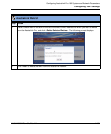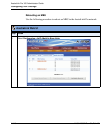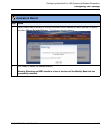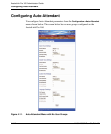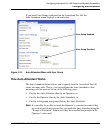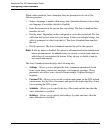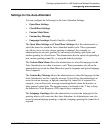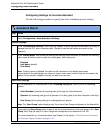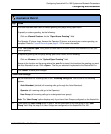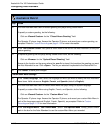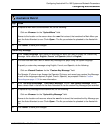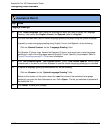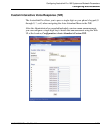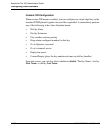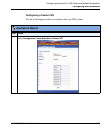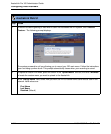Configuring Auto-Attendant
41-001190-02 Rev. 01, Rel. 1.2 4-117
Configuring AastraLink Pro 160 System and Network Parameters
6 The Auto-Attendant has a built in default greeting that plays during open hours.
To specify a custom greeting, do the following:
• Click on <Record Custom> for the “Open Hours Greeting” field.
The Operator IP phone rings. Answer the Operator IP phone, and record your custom greeting, as
prompted. Refer to Custom Recordings on page 4-134 for more information.
7 In the “Use Custom Open” field, place a check mark in the box for the Auto-Attendant to use your
custom greeting.
8 To upload a greeting file that plays during open office hours, do the following:
• Click on <Browse> for the “Upload Open Greeting” field.
Browse to the location on the server where the .wav file is stored, that contains the greeting you want
the Auto-Attendant to use. Click <Open>. The file you selected is uploaded to the AastraLink Pro.
9 Click <Save> to save your changes.
Closed Hour Settings
10 Set the destination for incoming calls in the “Incoming calls go to” field to one of the following
options:
• Auto-Attendant ((default) all incoming calls go through the Auto-Attendant).
• Operator (all incoming calls go to the Operator).
• User Group (all incoming calls go to a designated user group).
Note: The “User Group” option displays only if you have User Groups configured on the AastraLink.
11 If you select the User Group option in step 2, set the extension of the user group in the “User
Group” field. Skip this step if no User Groups are configured on the AastraLink Pro 160.
AastraLink Web UI
Step Action