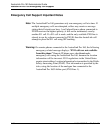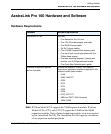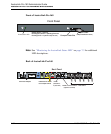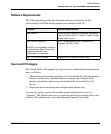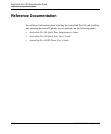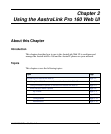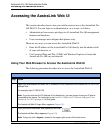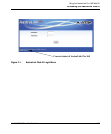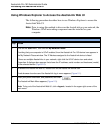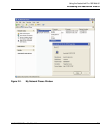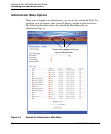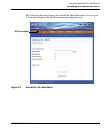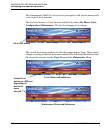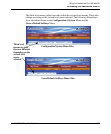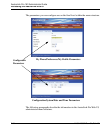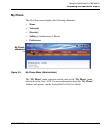Accessing the AastraLink Web UI
2-4 41-001190-02 Rev. 01, Rel. 1.2
AastraLink Pro 160 Administrator Guide
Using Windows Explorer to Access the AastraLink Web UI
The following procedure describes how to use Windows Explorer to access the
AastraLink Web UI.
Note: Prior to using this method to discover the AastraLink on your network, the
Windows UPnP networking component must be installed on your
computer.
Step Action
1 Click on the Start menu, then click on My Network Places.
Providing that your computer is UPnP enabled, then the AastraLink Pro 160 device icon appears in
the My Network Places window. The IP Address assigned to the AastraLink device is listed.
If there are multiple AastraLinks in your network, right-click the UPnP device icon and select
Properties. A dialogue box appears that shows the IP address, serial number and hostname (model)
of the selected device (Figure 2-2).
2 To access the AastraLink Web UI, double-click on the AastraLink device icon.
A web browser launches and the AastraLink log in menu appears (Figure 2-1).
3 Enter your phone extension, and password, and click
The AastraLink Main Menu appears (Figure 2-3).
Note: To log out of the AastraLink Web UI, click <logout>, located in the upper right corner of the
main menu.