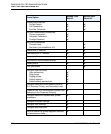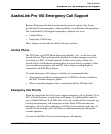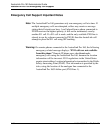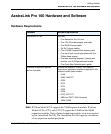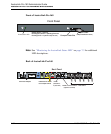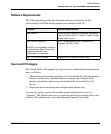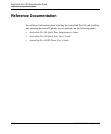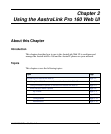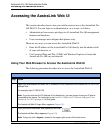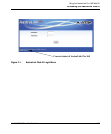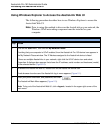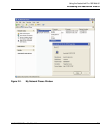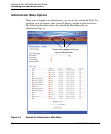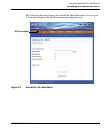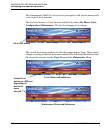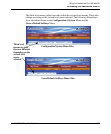Accessing the AastraLink Web UI
2-2 41-001190-02 Rev. 01, Rel. 1.2
AastraLink Pro 160 Administrator Guide
Accessing the AastraLink Web UI
This section describes how to use your web browser to access the AastraLink Pro
160 Web UI. You can login as an administrator, or as a user, as follows:
• Administrators have access privileges to all AastraLink Pro 160 management
features and functions.
• Users can manage and configure their phones only.
There are two ways you can access the AastraLink Web UI:
• Enter the IP address of the AastraLink Pro 160 directly into the address field
of your web browser, or
• Use Universal Plug-and-Play (UPnP) and Windows Explorer to locate the
AastraLink Pro 160 on your network.
Using Your Web Browser to Access the AastraLink Web UI
The following procedure describes how to access the AastraLink Web UI.
Step Action
1 Open your web browser and enter the IP Address or DNS hostname of the AastraLink Pro 160 in the
address field.
For example: http://10.20.50.135
Note: If you do not know the IP Address of the AastraLink, you can access it using an IP phone
connected to the device. For instructions, see How Do I Obtain the IP Address Assigned to the
AastraLink Pro 160? on page 6-9 of this guide.
The AastraLink Web UI Login Menu appears (Figure 2-1).
2 Enter your phone extension, and password, and click
The AastraLink Main Menu appears (Figure 2-3).
Note: To log out, click <logout>, located in the upper right corner of the main menu.