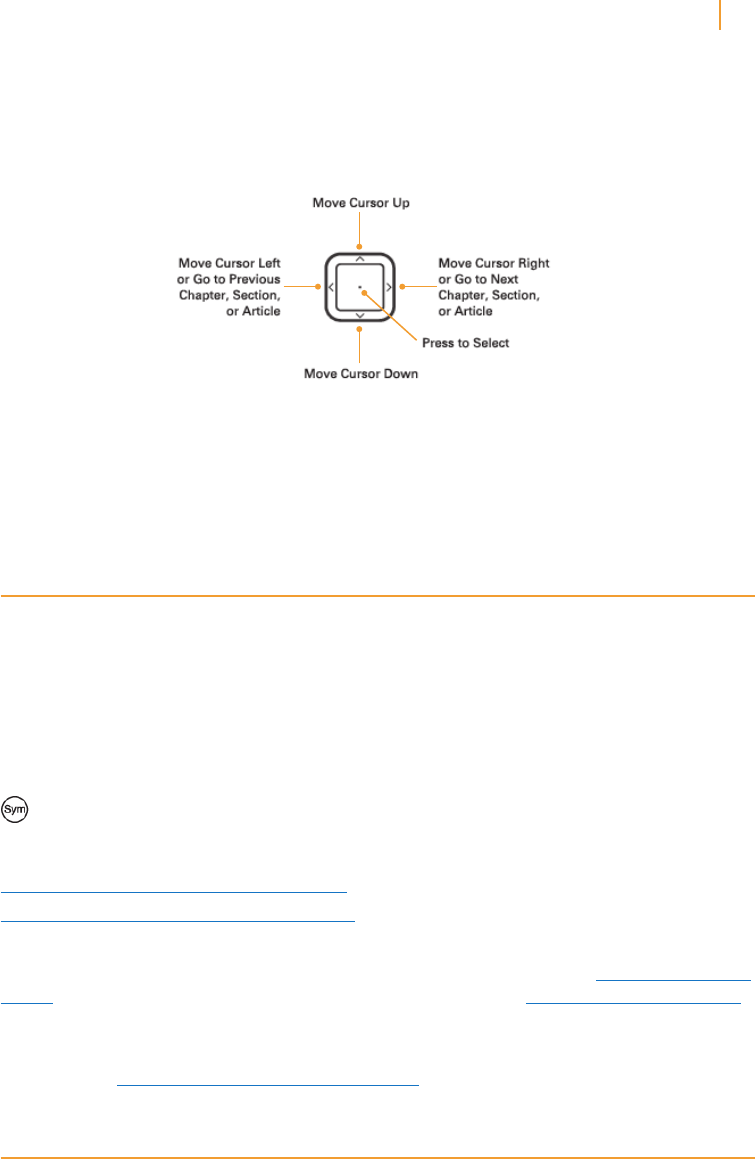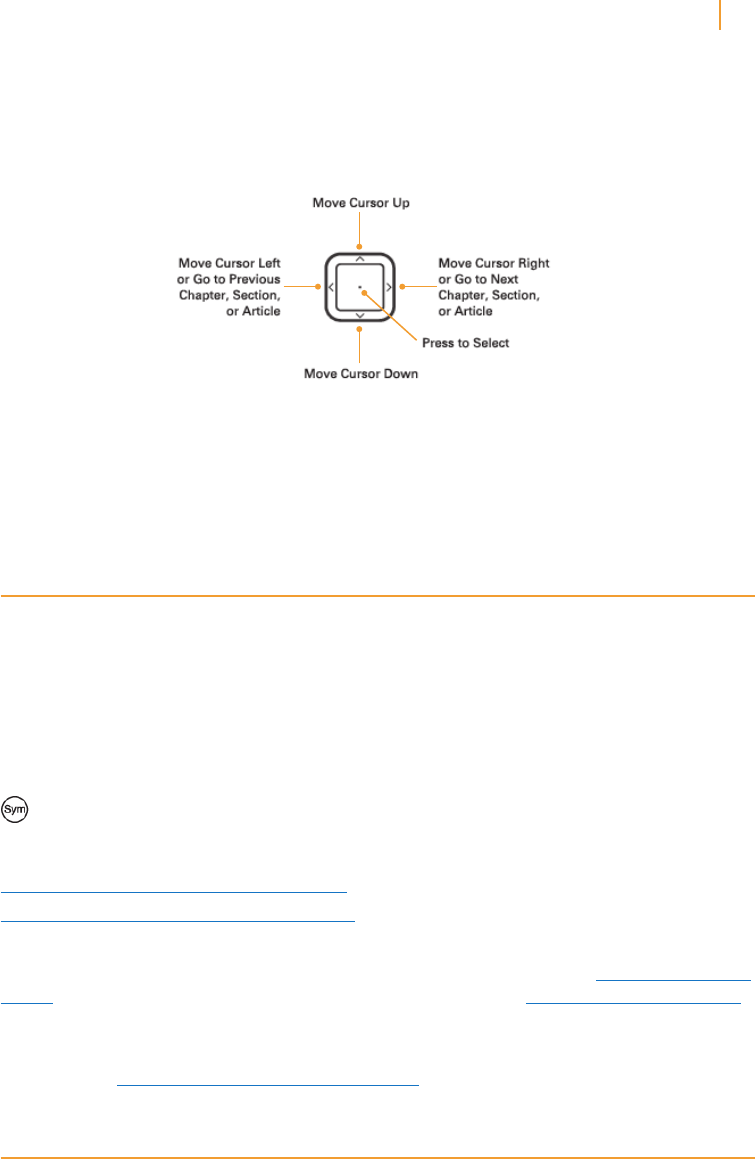
Kindle User’s Guide 11
Welcome
To select a particular item such as a menu option or a specific word in your reading material,
press the up, down, left, or right button on the 5-way controller to highlight your choice and
then press the center of the 5-way controller to confirm your choice.
You can press the Next Page or Previous Page button to move forward or backward in your
reading material and press the Back button to retrace your steps on your Kindle. Use the
keyboard to type words or phrases when searching your reading material or items in the
Kindle Store. You can also use the keyboard to create notes while reading. All of these are
covered in more detail later in this guide.
Getting Registered
If you bought your Kindle with your Amazon account, it is already registered with your
account information and you are ready to go. When you go to the Home screen, check the
top left corner of the screen to see if your Amazon name (the same one you see when you
are shopping on Amazon) is shown. If it says “My Kindle” instead of your Amazon account
name, you need to register your Kindle. To register, first press Home to display the Home
screen and then press the Menu button. Select “Settings” and then select “register” on the
page that appears to enter your Amazon user name and password. If your Amazon user name
or password contains characters not present on the Kindle keyboard, press the Symbol key
to see a menu of characters and numbers and use the 5-way to select the character you
require. Alternatively, you can register your Kindle by visiting the Manage Your Kindle page on
Amazon at:
http://www.amazon.com/manageyourkindle (U.S. and other countries)
http://www.amazon.co.uk/manageyourkindle (UK customers)
If you don’t yet have an Amazon account, you will need to create one before you register your
Kindle. You can easily create an Amazon account on your computer. Go to www.amazon.com/
sign-in if you are in the U.S. or countries other than the UK, or to www.amazon.co.uk/sign-in
if you are in the UK.
You can also create an Amazon account directly on your Kindle. To do this, follow the
instructions in “Registering Your Kindle” in Chapter 7.
Easy-to-Read Display
Kindle uses a high-resolution display technology called electronic paper. It works using ink just
like books and newspapers, but it displays the ink particles electronically. The page flash you
see when you turn the page is part of the ink placement process.
The electronic paper display is reflective, which means unlike most displays, you can read it
clearly even in bright sunlight. Also, electronic paper does not need power to hold the ink in
place, which extends your Kindle’s battery life.