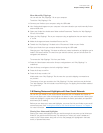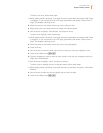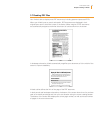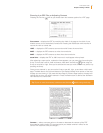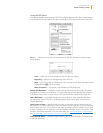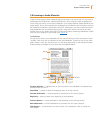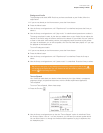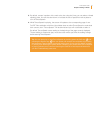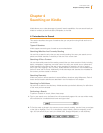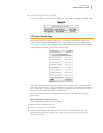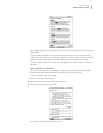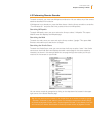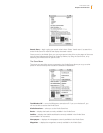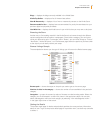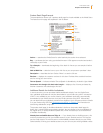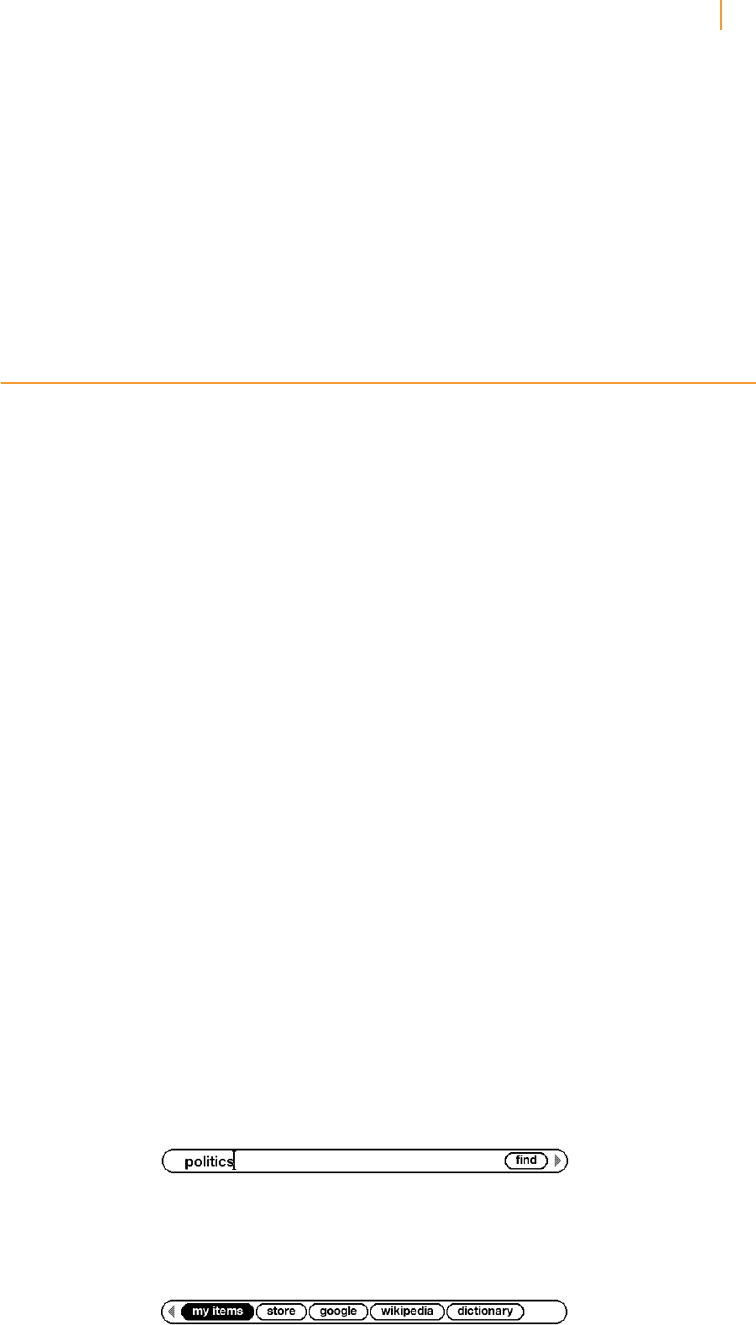
Kindle User’s Guide 62
Chapter 4 Searching on Kindle
Kindle allows you to take advantage of powerful search capabilities. You can search locally on
Kindle or remotely at the Kindle Store, Wikipedia, or the web.
4.1 Introduction to Search
This section describes the types of searches that you can perform using Kindle and how to
use search.
Types of Searches
Kindle supports several types of search as summarized below.
Searching What You Are Currently Reading
You can limit a search to only what you are currently reading. You enter your search term or
phrase and Kindle searches in the body of the text in the current item.
Searching All Your Content
You can alternatively search all the reading material that you have stored on Kindle, including
books, newspapers, magazines, and other items. You enter your search term or phrase and
Kindle searches in the body of the text, in the metadata (for example, the title or author),
and in your “My Clippings” file. For PDFs, Kindle searches for the term in the metadata only
(author’s name and file name). Additionally, Kindle also keeps and searches the metadata for
the content you have stored on Amazon.
Searching Remotely
Kindle can perform remote searches in several different locations using Whispernet. Each of
these remote location searches are described in the final section of this chapter.
Searching for Definitions
You can limit a search to the dictionary. Kindle searches your default dictionary for definitions
of the word you have entered.
Performing a Search
To perform a search in a book, follow these steps:
1. Type in your search term; the Search line will automatically appear. You can use whole words,
and no distinction is made between lower and upper case.
2. To find the word or phrase in the content you are currently reading, use the 5-way to navigate
to the right to highlight “find.” Or, to choose the type of search, continue navigating to the
right. You can search all your items, the Kindle Store, Google, Wikipedia, or the dictionary.
Chapter 4
Searching on Kindle