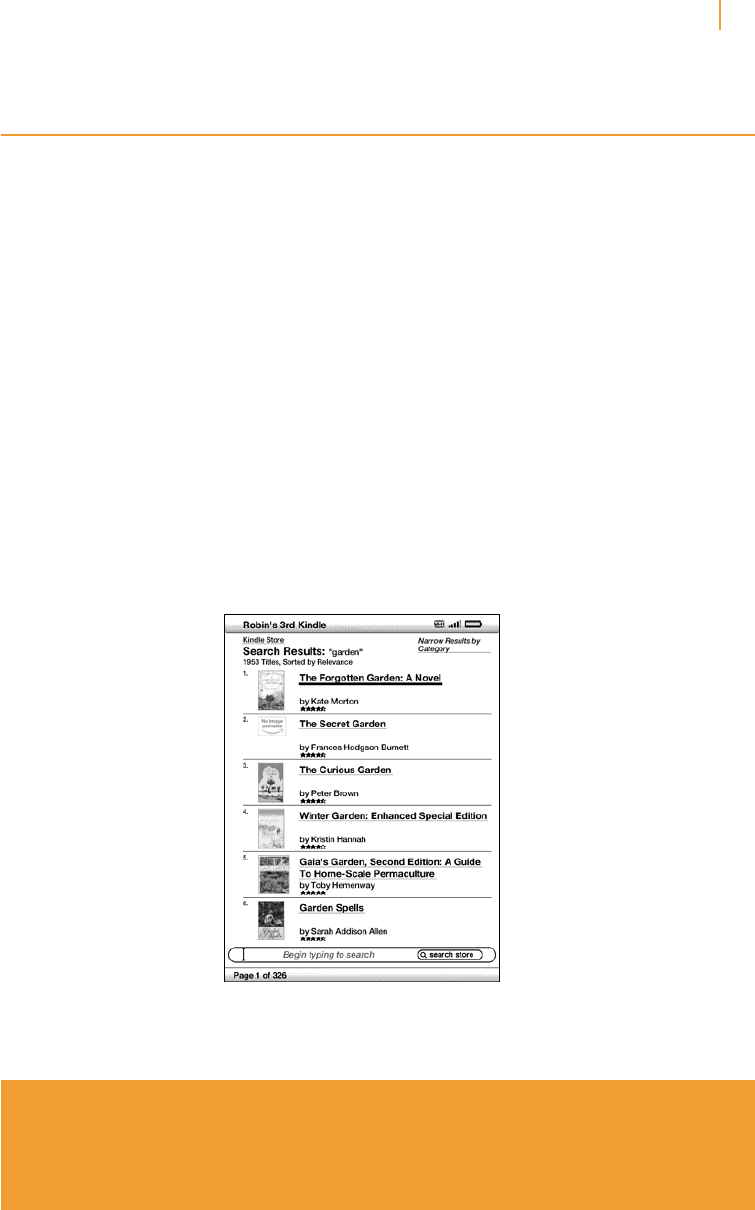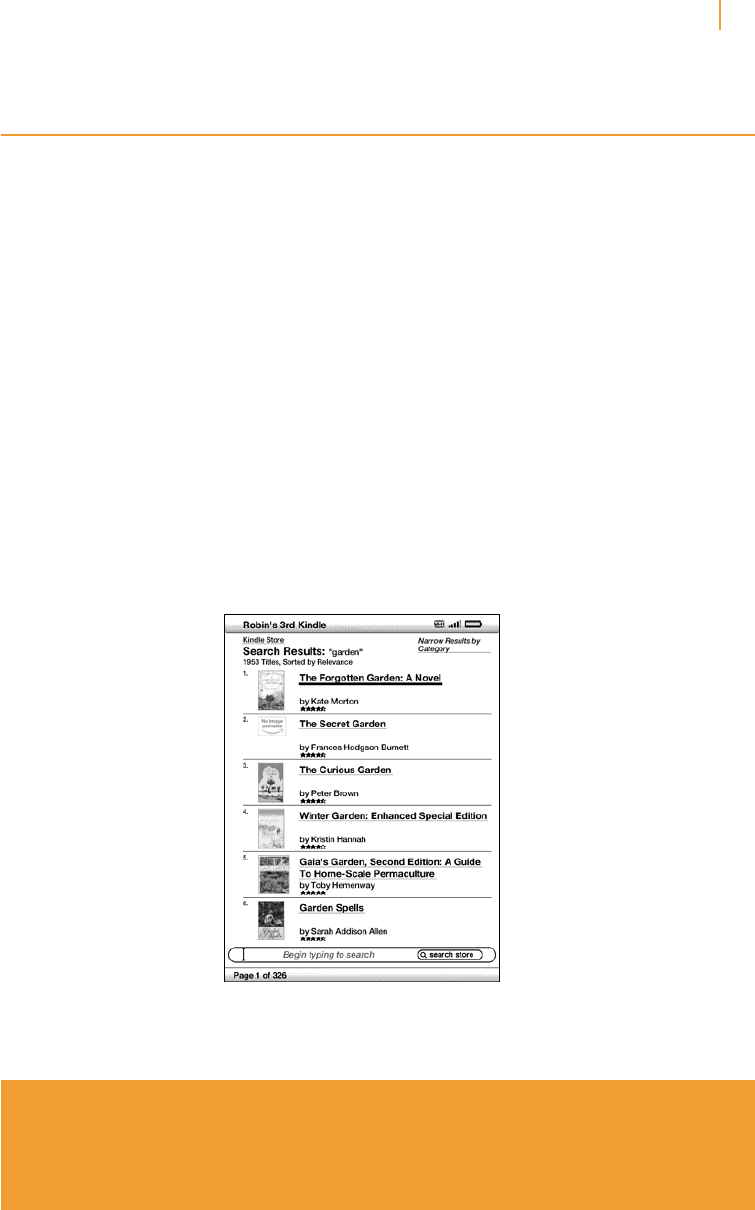
Kindle User’s Guide 65
Chapter 4 Searching on Kindle
4.3 Performing Remote Searches
To search remotely, you must have Whispernet switched on. You can select any of the remote
searches described in this section.
If Whispernet is not already on, press the Menu button. Use the 5-way controller to underline
“Turn Wireless On” and press the 5-way to select and turn on Whispernet.
Searching Wikipedia
To search Wikipedia, enter your term and use the 5-way to select “wikipedia.” This opens
Web Browser and displays the Wikipedia page.
Searching the Web
To search the web, enter your term and use the 5-way to select “google.” This opens Web
Browser and submits your search term to Google.
Searching the Kindle Store
To search the Kindle Store, enter your term and use the 5-way to select “store.” Your Kindle
connects to the Kindle Store and displays the search results page for the store sorted by
relevance, as shown in the example below. You can page through the results just like you
would do in the content on your Kindle.
You can narrow results by categories by clicking on the drop-down list located in the upper
right corner of the Search Results page.
Tip: You can also narrow a search in the Kindle Store to an author’s name by typing
“@author” followed by the author’s name. For example, to search the Kindle Store
for books by Agatha Christie, enter “@author Agatha Christie” in the Search line. This
will narrow your Kindle Store search to find only books written by Agatha Christie.