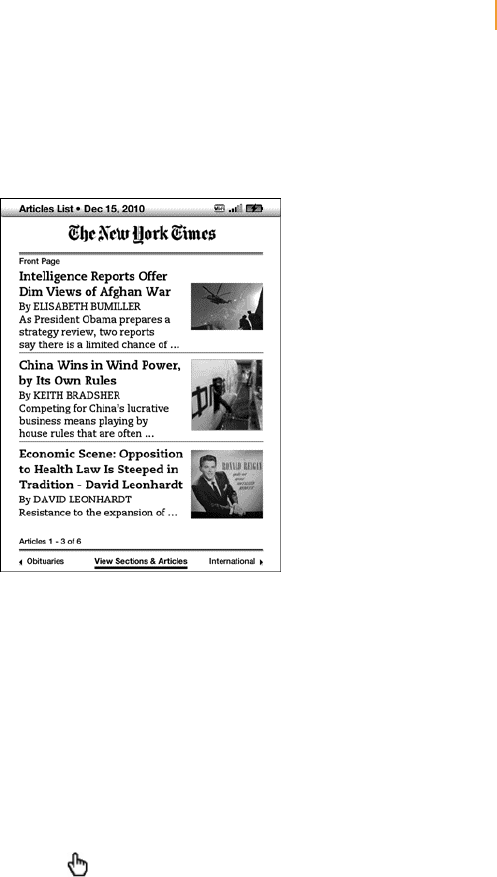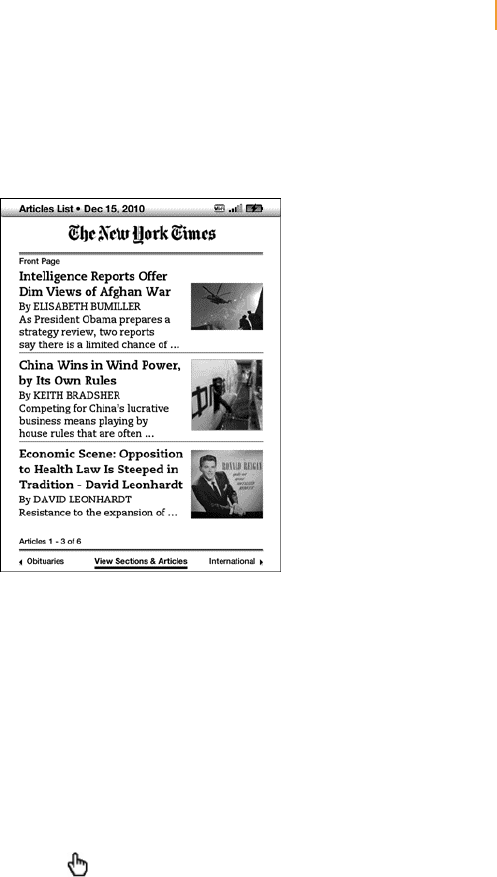
Kindle User’s Guide 46
Chapter 3 Reading on Kindle
In the Sections & Articles view, you see the headlines of all the articles in each section. To
see the Articles List of a particular section, navigate using the 5-way to “View Articles List”
at the bottom of the screen.
To navigate to a particular article within a section or blog, simply move the 5-way controller
to underline the article title and press to select.
Selecting Internal Links
Your reading material may also contain links to other places in the document. For example,
in many books, the table of contents is set up to link to the content pages. Links are easy
to spot because they are underlined.
To select a link:
1. Use the 5-way to underline the link.
2. The cursor changes to look like this:
3. Press the 5-way to select the link.
4. Kindle takes you to the linked location.
5. Press the Back button to go back to where you were.
Your reading material may also contain external links that take you to locations on the web.
Viewing a Table
Your reading material may contain a large table that is not entirely contained within the
screen. To see the rest of the table, move the 5-way controller up or down to bring up the
cursor and then place the cursor to the left of the table. Move the 5-way to the right to scroll
through the rest of the table.
Reading Across Multiple Kindles or Supported Devices
If you read the same Kindle Store book across multiple Kindles or supported devices (for
example, Kindle for iPhone or Kindle for PC), you’ll find Whispersync makes it easy for you
to switch back and forth. Whispersync synchronizes the bookmarks, notes, highlights, and
furthest page read among devices registered to the same account. For a complete list of
supported devices, visit the Kindle Store on the Amazon website.