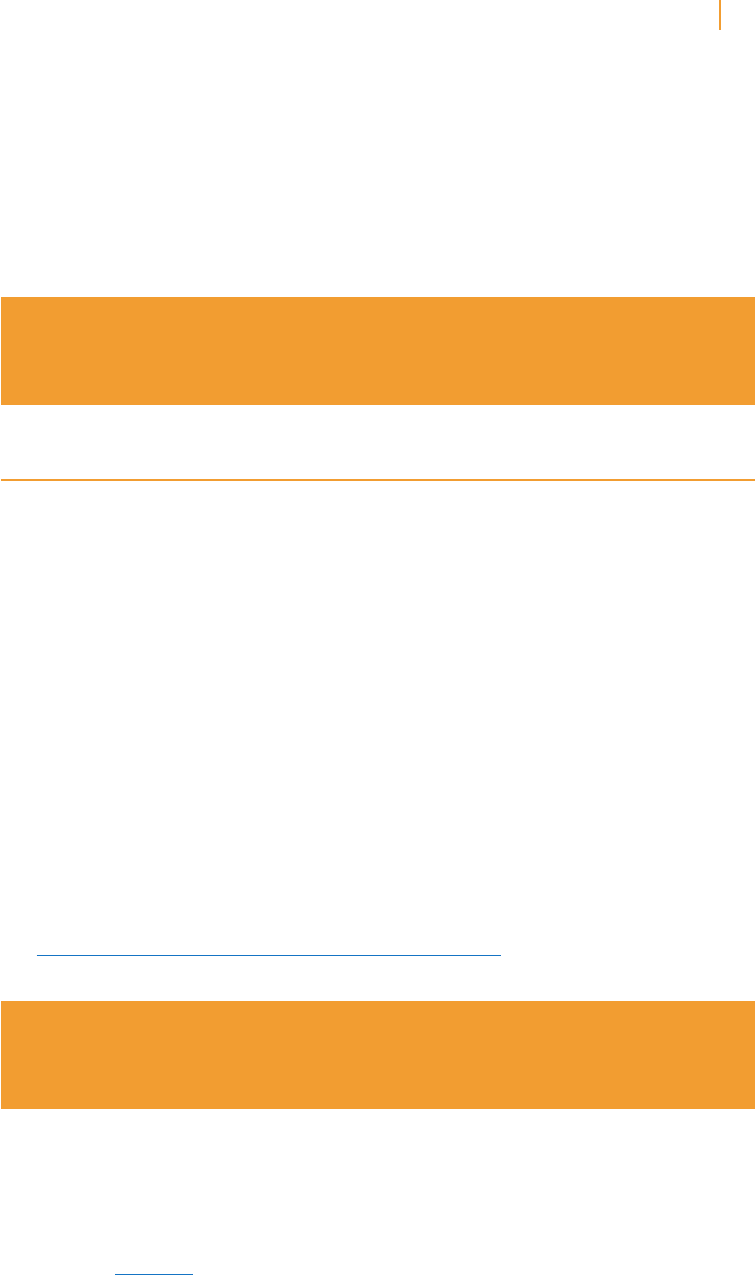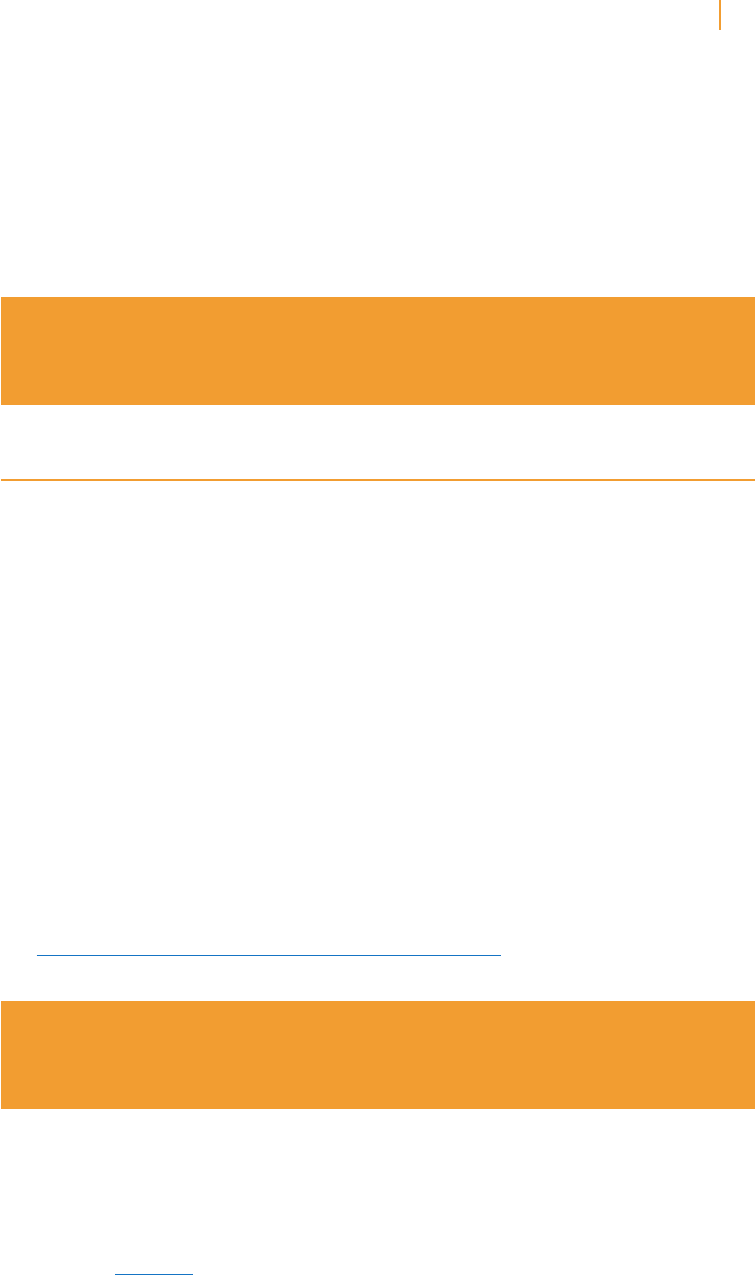
Kindle User’s Guide 92
Chapter 8 Kindle and Your Computer
To eject Kindle from your computer, follow these steps:
• WindowsVistaandWindows7:ClickontheStartbutton,select“Computer”fromthe
options, right-click on the Kindle drive icon and select “Eject” from the pop-up menu.
• WindowsXP:Clickonthe“Safelyremovehardware”iconinthelowerright-handcornerof
the task bar and follow the on-screen instructions to eject Kindle.
• MacOSX:Ctrl-clickontheKindledeviceiconandchoose“Eject.”
Tip: If you’d like to continue reading your Kindle while its battery is being charged
by the computer, you will need to release it from USB drive mode by ejecting the
Kindle from the computer.
8.2 Transferring Files from Your Computer
Managing Your Documents
If your Kindle is out of Whispernet coverage, you can still add content to it by connecting it
to a computer so that it acts as a USB drive. After your Kindle is attached to your computer
as a USB drive, you will see three default directories or folders. The one called “documents”
contains all of your digital reading materials like books, newspapers, your My Clippings file,
etc. The “audible” directory is for your audiobooks, and “music” is for your MP3 files. You can
add Kindle-compatible files to these directories, and you can copy, move, or delete the files
that are already there. The computer file formats that you can read or listen to on your Kindle
are listed below:
• Kindle(.AZW,.AZW1,.AZW2)
• Text(.TXT)
• PDF(.PDF)
• UnprotectedMobipocket(.MOBI,.PRC)
• Audible(.AA,.AAX)
• MP3(.MP3)
See “Downloading Content from Your Computer” in Chapter 9 for further information on
transferring content you’ve already purchased to your device.
Tip: Mobipocket files must have no Digital Rights Management (DRM) protection
applied to be readable on your Kindle. If you purchased a Mobipocket file from a
Mobipocket retailer, you will not be able to open the file on your Kindle.
Transferring Your Clippings
Your clippings are stored in a file called “My Clippings.txt,” which is located in the “documents”
directory. If you want to copy the clippings from your Kindle to your computer so you can edit
them, e-mail a passage to a friend, or just archive your clippings, you can drag and drop the
“My Clippings.txt” file onto your computer. Clippings and other annotations are described in
more detail in Chapter 3.