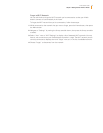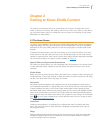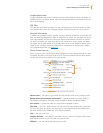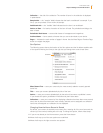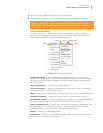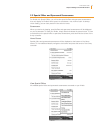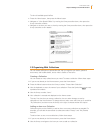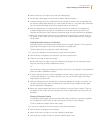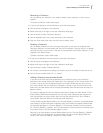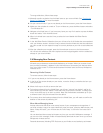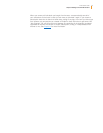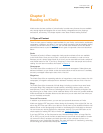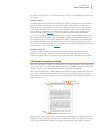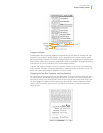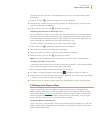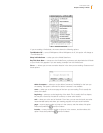Kindle User’s Guide 36
Chapter 2 Getting to Know Kindle Content
Renaming a Collection
You can rename your collection if you made a mistake when creating it or if you want to
update it.
To rename a collection, follow these steps:
1. If you are not already on the Home screen, press the Home button.
2. Use the 5-way to navigate to the collection.
3. Move the 5-way to the right to view the collection’s detail page.
4. Use the 5-way to select “Rename Collection.”
5. Use the keyboard and 5-way to edit the name of your collection.
6. After you finish editing the name, use the 5-way to select “save.”
Deleting a Collection
You can delete collections if you’re no longer using them or you want to reorganize them.
Deleting a collection will never delete the items in the collection. Any item that is in a deleted
collection will stay on your Kindle. If the item is not associated with another collection, it will
reappear in the Home screen.
To delete a collection, follow these steps:
1. If you are not already on the Home screen, press the Home button.
2. Use the 5-way to navigate to the collection.
3. Move the 5-way to the right to view the collection’s detail page.
4. Use the 5-way to select “Delete Collection.”
5. You will see a confirmation box asking you whether you want to delete the collection or not.
6. Use the 5-way to select either “ok” or “cancel.”
Adding Collections from Another Kindle
If you have more than one Kindle registered to your Amazon account, you can add the
collections from another Kindle and merge them with collections on your current Kindle. This
is useful if you’ve set up an organization system on another Kindle and you want use it on
your current Kindle. The new collections will appear in Home on your current Kindle. Kindle
books from the other device can be manually downloaded from Archived Items and they will
appear in Home.
For example, suppose you have two devices named Tom’s Kindle and Judy’s Kindle. If Tom’s
Kindle already includes some collections, you can copy those collections and merge them
with the collections on Judy’s Kindle. After you copy the collections from Tom’s Kindle to
Judy’s Kindle, then both devices will have the same collections.
If Tom’s Kindle included Marley & Me in the “Summer Reading” collection, and Marley & Me
was already on Judy’s Kindle when collections from Tom’s Kindle were added, Marley & Me
will automatically appear in “Summer Reading.” If Tom’s Kindle included The Lost Symbol in
the “Summer Reading” collection, and if you download The Lost Symbol from Archived Items
onto Judy’s Kindle, it will automatically appear in Home.
Note that if you later decide to remove Marley & Me from the “Summer Reading” collection
on Tom’s Kindle, your changes are not synchronized with Judy’s Kindle. Marley & Me will
remain in the “Summer Reading” collection on Judy’s Kindle.