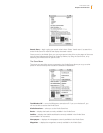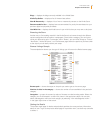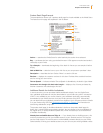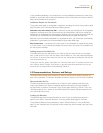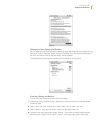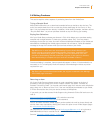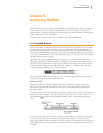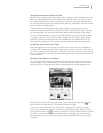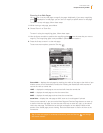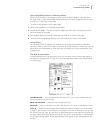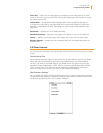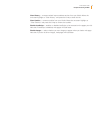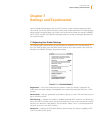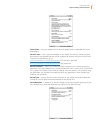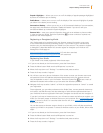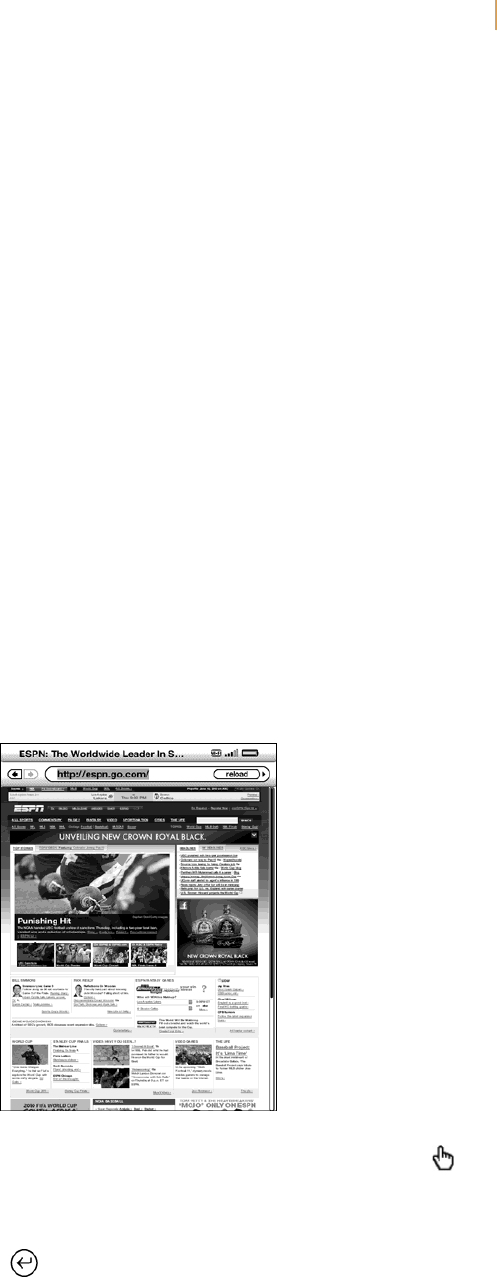
Kindle User’s Guide 74
Chapter 6 Accessing the Web
Using Bookmarks and Adding Your Own
Bookmarks let you easily access a web page without needing to type the address every time.
When you open Web Browser from the Experimental page for the first time, you will see a
list of default bookmarks with links to news, sports, and other information. While browsing,
you can also access the same list of bookmarks by selecting “Bookmarks” from the browser
menu (just press the Menu button).
To add a website to the Bookmarks page, simply navigate to the site that you want to
bookmark and press the Menu button. Move the cursor to “Bookmark This Page” and press
the 5-way controller. Any new bookmarks will be added to the existing list on your Kindle.
You can remove a bookmark by going to your Bookmarks list and using the 5-way controller
to navigate to the item that you want to delete. Navigate the 5-way left to display “delete
bookmark.” Press the 5-way and the site will be deleted from your Bookmarks. From the
Bookmarks list, navigating the 5-way to the right lets you edit the name of the bookmark.
Using Next Page and Previous Page
Most web pages you find on the Internet will have more content than can be displayed on
one page. Use the Next Page and Previous Page buttons to scroll up or down to see more of
the current web page. This is equivalent to using your mouse on a computer to move up and
down in a web page. You can also move around the page using the directional buttons on the
5-way controller.
Selecting Links, Buttons, and Boxes
You can navigate the links on a web page by using the 5-way controller to move the cursor
around the page. Links in Web Browser are shown as underlined words, just like the links
you see when you’re reading a book. Below is a web page with multiple selectable links.
Using the 5-way, position the cursor over a link, so that it changes to a hand icon , then
press the 5-way to select that link. The browser will open that page.
If you want to enter information in an input field in a web page, for example, to search
that site, you should move the cursor to that input field and begin typing. When you finish
typing, press the Return key or select the nearby Go or Enter or Search button to retrieve
the results. If there are radio buttons embedded within a web page, you can choose one
by moving the cursor to the button you want to change and pressing the 5-way to “select”
this button.