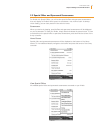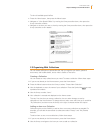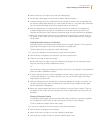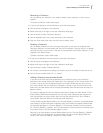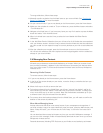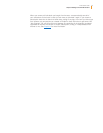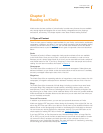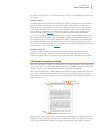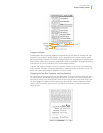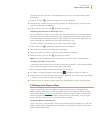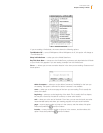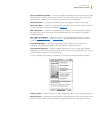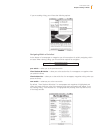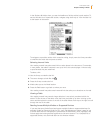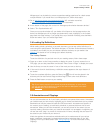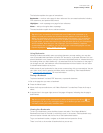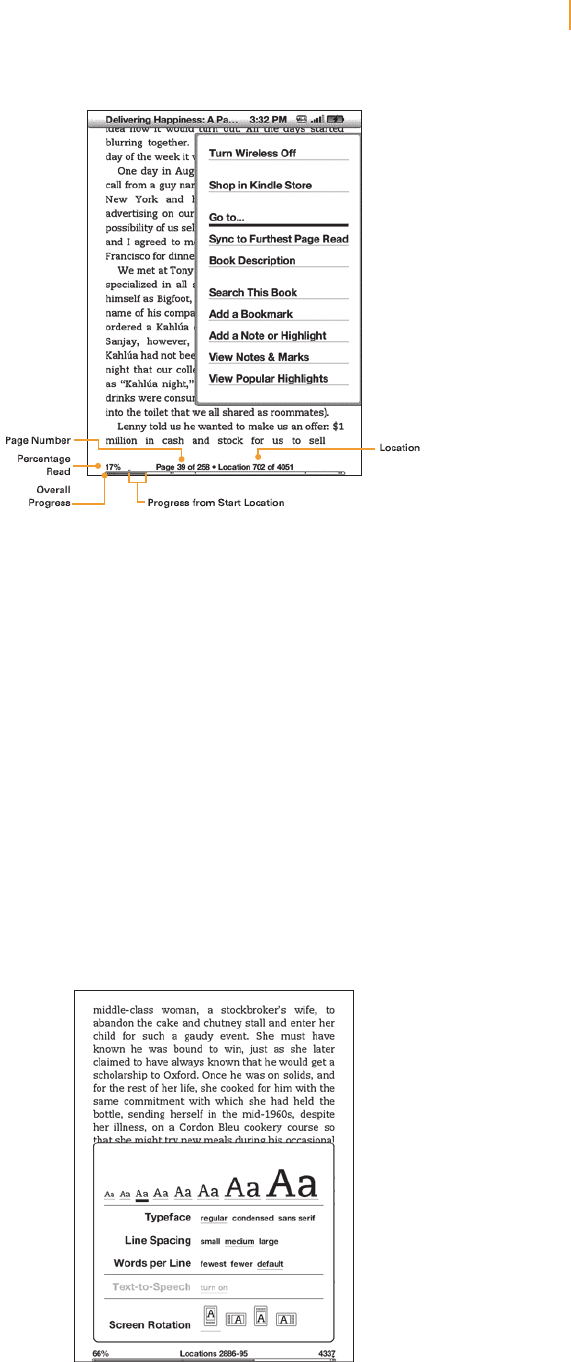
Kindle User’s Guide 41
Chapter 3 Reading on Kindle
Progress Indicator
Pressing Menu also temporarily displays a progress bar. Its start location indicates the start-
ing point for your current reading session. As you progress further into the content, a solid
bar growing longer indicates your overall reading progress. The progress bar shows structural
marks within content such as articles, bookmarks, notes, or highlights. The progress bar also
indicates how far you’ve read during your current reading session.
In books, the progress indicator will show a numeric location of where you are reading and,
when available, the page number corresponding to a printed version of the book, so you can
easily find a particular passage or reference it to your friends.
Changing the Text Size, Typeface, and Line Spacing
You can adjust the text settings to suit your preference. You have a choice of eight text sizes
for reading books, periodicals, and personal documents on Kindle. (You cannot change the
text size on menus or on Kindle screens, such as the Home screen or the Kindle Store.) You
can also change the typeface and line spacing to optimize your reading experience. While
reading a PDF document, you can zoom in or adjust the contrast to make the document
easier to read.