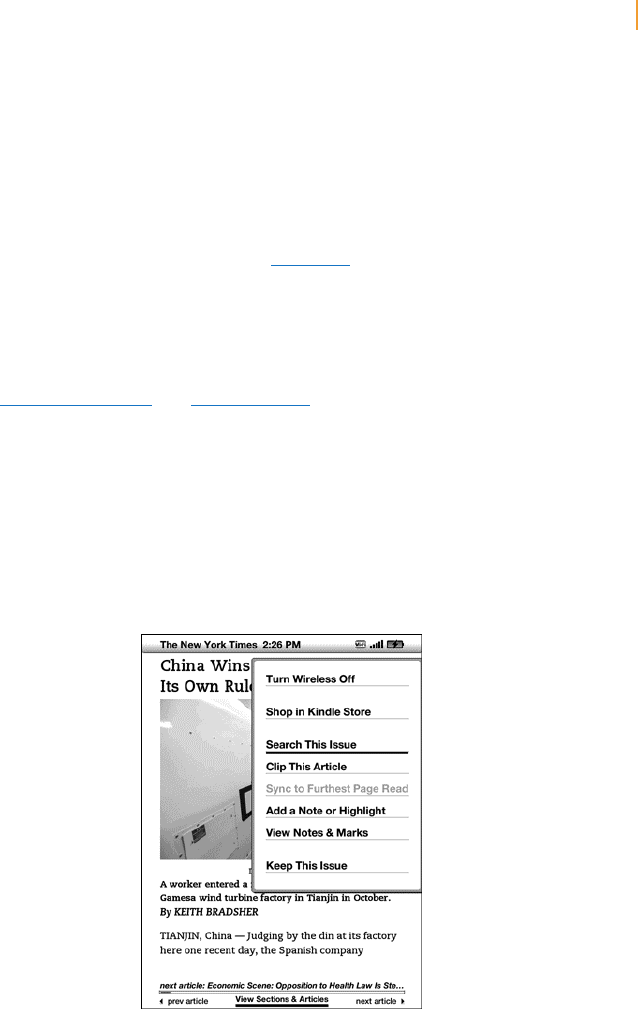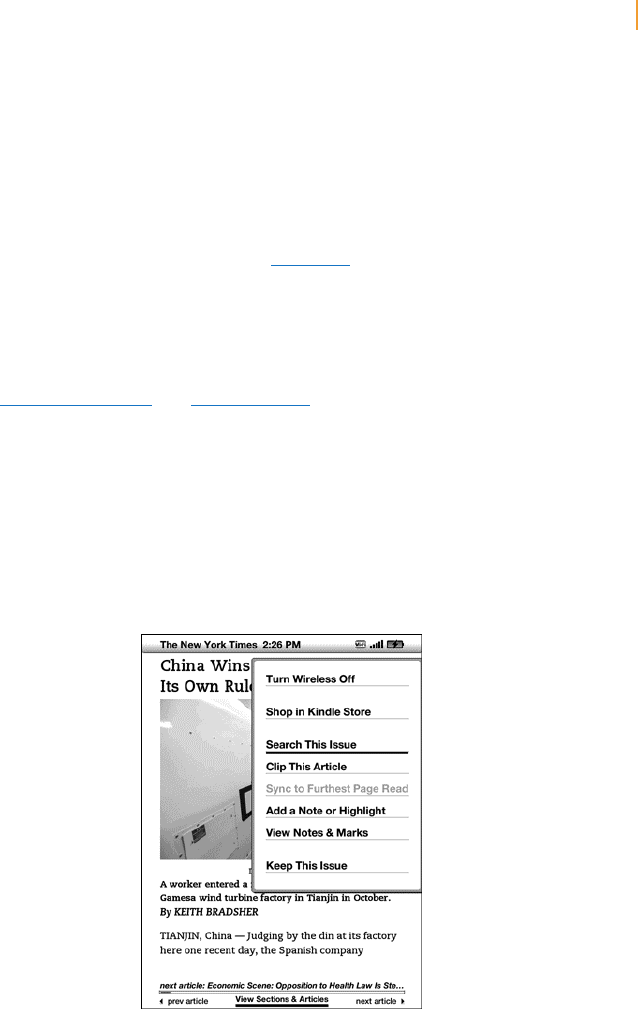
Kindle User’s Guide 44
Chapter 3 Reading on Kindle
Sync to Furthest Page Read — connects to Amazon Whispernet and compares your current
reading location with the one saved at Amazon. If you are further along in your book using
another device, Kindle gives you the choice to go to the furthest page read.
Book Description — connects to the Kindle Store and displays the book’s detail page.
Search This Book — displays the Search line at the bottom of the screen. Additional details
on how to conduct a search are provided in Chapter 4.
Add a Bookmark — bookmarks the page you are currently on. After selecting this option,
the upper right corner of the book will be dog-eared and this menu option will change to
“Delete Bookmark.”
Add a Note or Highlight — displays a cursor so you can highlight a passage or create a
note. See “Using Highlights” and “Using Notes” for additional details on how to create
a note or highlight.
View Notes & Marks — displays a page containing all of your current item’s notes,
highlights, and bookmarks as well as the Public Notes of people you follow.
View Popular Highlights — displays a page containing all of your current item’s Popular
Highlights. This option is dimmed if the book doesn’t have any popular highlights or if you’ve
turned off Popular Highlights in Kindle Settings.
If you are reading a newspaper or magazine, you will see the following different options:
Clip This Article — makes a copy of the entire article and adds it to your “My Clippings” file.
Keep This Issue — designates the newspaper or magazine issue as one to be stored in your
Kindle until you remove it. Once selected, this option changes to Do Not Keep This Issue.