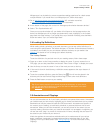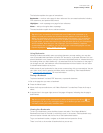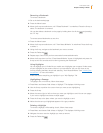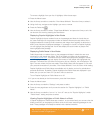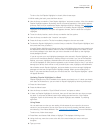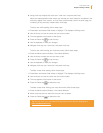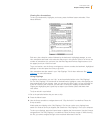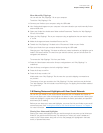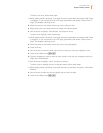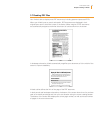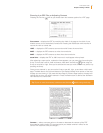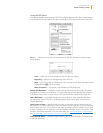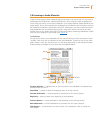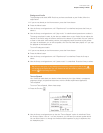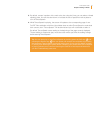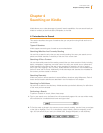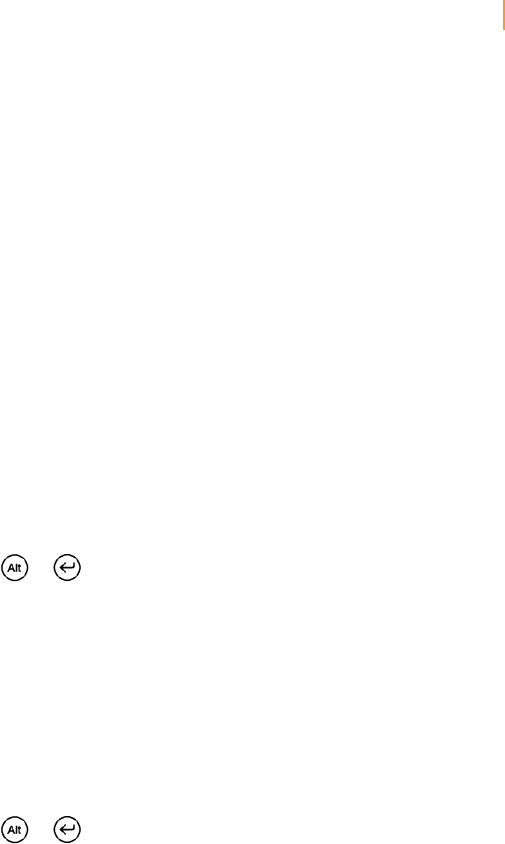
Kindle User’s Guide 55
Chapter 3 Reading on Kindle
To share a new note, follow these steps:
1. While reading a book, periodical, or personal document, press Menu and choose “Add a Note
or Highlight.” If you are zoomed in to a PDF page, press Menu and choose “Place Cursor in
Page.” This displays a blinking cursor.
2. Move the cursor to the location where you want to add your note.
3. Begin typing your note. Notes must be no longer than 100 characters.
4. Use the 5-way to highlight “save & share” and press the 5-way.
To share a new highlight, follow these steps:
1. While reading a book, periodical, or personal document, press Menu and choose “Add a Note
or Highlight.” If you are zoomed in to a PDF page, press Menu and choose “Place Cursor in
Page.” This displays a blinking cursor.
2. Move the cursor to the location where you want to start highlighting.
3. Press the 5-way.
4. Use the 5-way to move the cursor right (or left) to where you want your highlight to end.
5. Press the Alt+Return keys + .
6. Type the message you want to tweet or share. Keep in mind that your message must be no
longer than 100 characters.
7. Use the 5-way to highlight “share” and press to select it.
To share a note or highlight that you’ve already created, follow these steps:
1. While reading a book, periodical, or personal document, press Menu and select “View Notes
& Marks.”
2. Use the 5-way to select the note or highlight that you want to share.
3. Press the Alt+Return keys + .