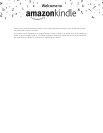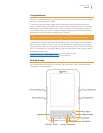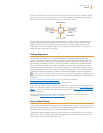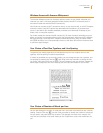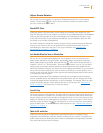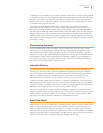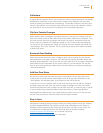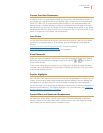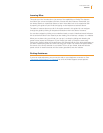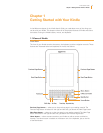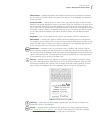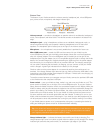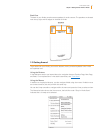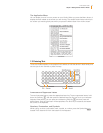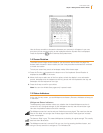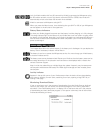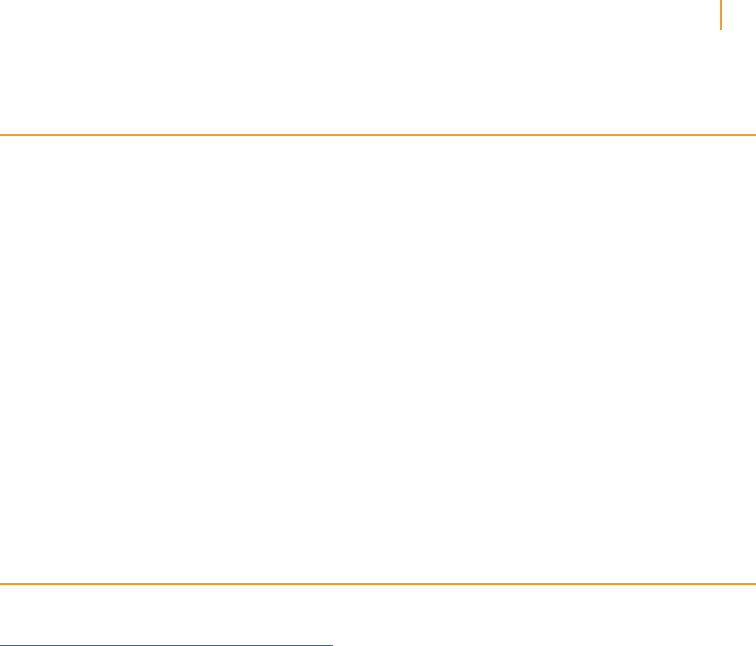
Kindle User’s Guide 17
Welcome
Learning More
This ends your brief introduction to just some of the capabilities on Kindle. The chapters
that follow give a more complete overview of these and other features. Remember, you
can always search on a particular feature or learn more about how to do a particular task
by opening this guide on your Kindle and typing on the keyboard to activate Search.
The table of contents shows you all of the topics covered in this guide. You can navigate
through the guide by clicking on chapters and sections within the table of contents.
You can also navigate by clicking on an underlined word or words. Underlined words indicate a
link to somewhere else in the material you are reading, like a footnote, a chapter, or a website.
When you are done using your Kindle, you can put it to sleep by sliding and releasing the
power button located at the bottom of your Kindle (you wake up Kindle the same way).
Putting your Kindle to sleep will extend battery life and also lock all of the keys and buttons so
you don’t inadvertently press one while not using your Kindle. For Kindle with Special Offers,
the center of the 5-way controller is not locked. To turn off your Kindle, slide and hold the
power switch for seven seconds until the screen goes blank, and then release.
Getting Assistance
If you ever need assistance, you can use the web or your telephone to contact us. See
“Contacting Kindle Support” in Chapter 9 for all of the Kindle Support contact options.