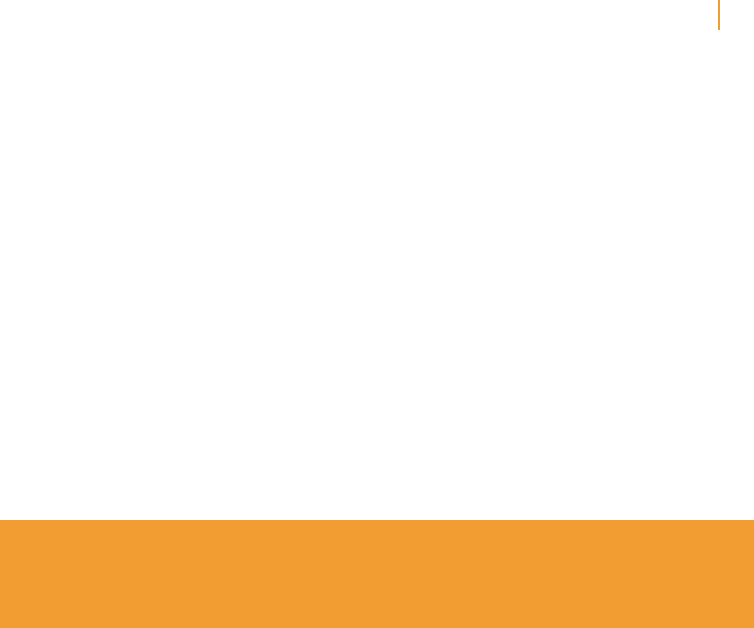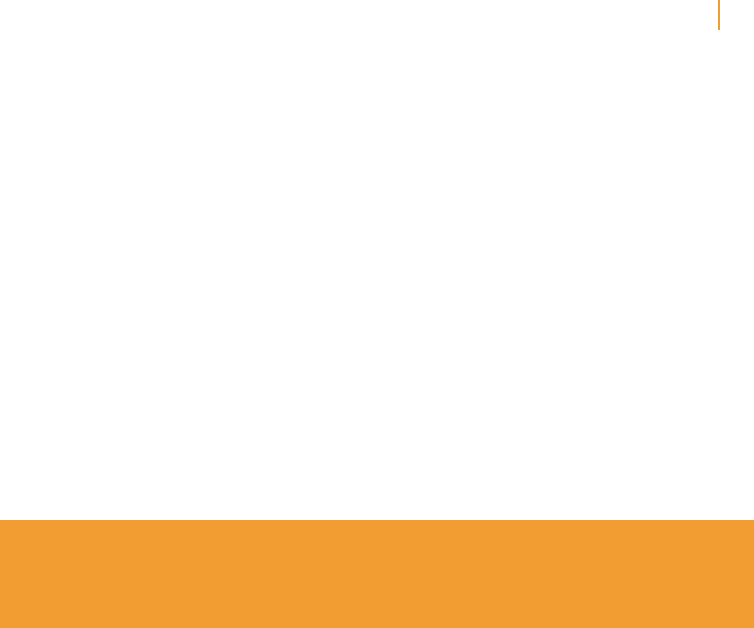
Kindle User’s Guide 84
Chapter 7 Settings and Experimental
Personalizing Your Kindle
Your Kindle acquires a default name when it is first registered. This name is based on your
Amazon account name, and is displayed at the top of your Home screen. Before you edit this
name on your Kindle, make sure that wireless is turned on.
If you want to edit this name from your Kindle, follow these steps:
1. If you are not already on the Home screen, press the Home button.
2. Press the Menu button.
3. Move the 5-way down until “Settings” is underlined and press to select.
4. Press Next Page to navigate to the “Device Name” setting, underline “edit,” and press to
select.
5. Use the keyboard to change the device name.
6. When you have finished, move the 5-way down to highlight “save” and press the 5-way to
submit the change.
Tip: To add any personal information such as your contact information, navigate with
the 5-way so that “edit” next to Personal Info is underlined, and then press the 5-way.
Use the keyboard to add your information, then select “ok” when you have finished.
Using Voice Guide
Voice Guide lets you navigate your Kindle with spoken menus, selectable items, and
descriptions. For example, when you open a book, Kindle speaks your current location
and how far you’ve read.
To turn Voice Guide on or off, follow these steps:
1. If you are not already on the Home screen, press the Home button.
2. Press the Menu button.
3. Move the 5-way to underline “Settings” and press to select.
4. Press Next Page to go to Page 2 of Settings.
5. Move the 5-way to underline “turn on” or “turn off” next to the “Voice Guide” setting and
press to select.
Password Protecting Your Kindle
To prevent others from using your Kindle or seeing your content, you can create a password
that must be entered whenever your Kindle starts or wakes from sleep. If your Kindle is
sleeping when you attach it to a computer using the USB cable, you will also be prompted
to enter your password before you can mount your Kindle on your computer.
If you forget your password, try looking at the password hint you entered when you created
your password. If you still don’t remember your password, you must call Kindle Customer
Service for help with resetting your device. Keep in mind that when you reset your device,
you will lose any personal documents, periodicals older than the past seven issues, MP3
files, and Audible files that you have not backed up.
To create a password for your Kindle, follow these steps:
1. If you are not already on the Home screen, press the Home button.
2. Press the Menu button.
3. Use the 5-way to underline “Settings” and press to select.