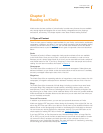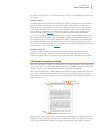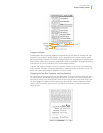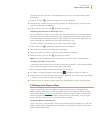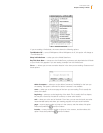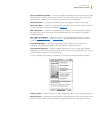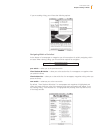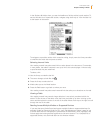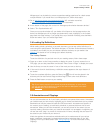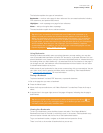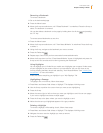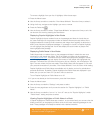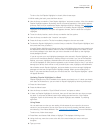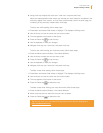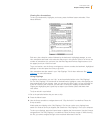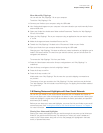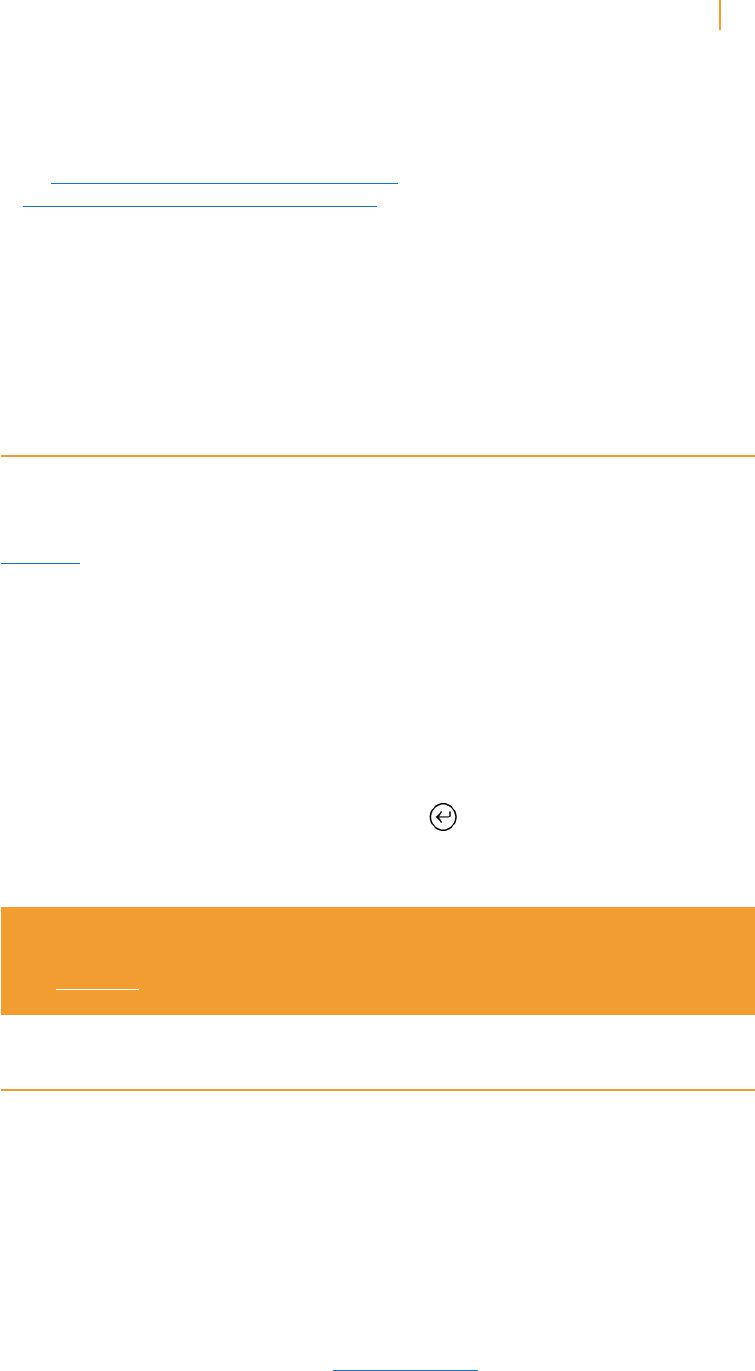
Kindle User’s Guide 47
Chapter 3 Reading on Kindle
Whispersync is on by default to ensure a seamless reading experience for a book across
multiple Kindles. If you would like to turn Whispersync off, follow these steps:
1. Go to http://www.amazon.com/manageyourkindle: (U.S. and other countries)
or http://www.amazon.co.uk/manageyourkindle (UK customers)
2. At the bottom of the page, click on the link “Manage synchronization between devices.”
3. Select “Turn Synchronization off.”
Once you turn synchronization off, your books will still open to the last page read on that
device, but Whispersync will no longer sync bookmarks, notes, highlights, or the furthest
page read with other devices. If you would like to sync the book manually, press the Menu
button and select “Sync to Furthest Page Read.”
3.4 Looking Up Definitions
While reading a book, periodical, or personal document, you can see a brief definition of a
word using the Lookup feature. The default dictionary is The New Oxford American Dictionary
included on your Kindle, but you can choose a different dictionary as your default. See
Chapter 7 for details on how to change your default dictionary.
The Lookup Feature
To see the definition of a particular word in your reading content, follow these steps:
1. Press up or down on the 5-way controller to display the cursor. If you are zoomed in to a
PDF page, you can also press Menu and choose “Place Cursor in Page” to display the cursor.
2. Use the 5-way to move the cursor in front of the word you want to look up.
3. If the word is found in the dictionary, a definition extract appears at the top or bottom of
the screen.
4. To see the complete definition, press the Return key . You will now be placed in the
dictionary and can use Previous Page and Next Page to view other word definitions.
5. Press the Back button to return to your reading.
Tip: If you want to expand your search beyond the dictionary on your device,
you can use the Search feature to look for the word on Wikipedia or the web.
See Chapter 4 for more information.
3.5 Annotations and Clippings
You can add annotations to all of your books, periodicals, and personal documents. Annotations
can include notes you have written, highlights you’ve marked, and bookmarks you’ve created.
Bookmarks can only be created in books and PDF documents. Annotations are specific to
the content you are reading, so each book, periodical, or personal document has its own
annotations. When you view the annotations, you see only those for the content you are
currently reading. Note that when you create an annotation in a newspaper or magazine, you
will see the word “keep” to the left of the issue title in Home, indicating that the issue will
be stored on your Kindle until you remove it.
Kindle also gathers the annotations and bookmarks you’ve made across all your various
books, magazines, newspapers, and personal documents and places them in the “My
Clippings” file in your Home screen. See “Using Clippings” for more information on My
Clippings.