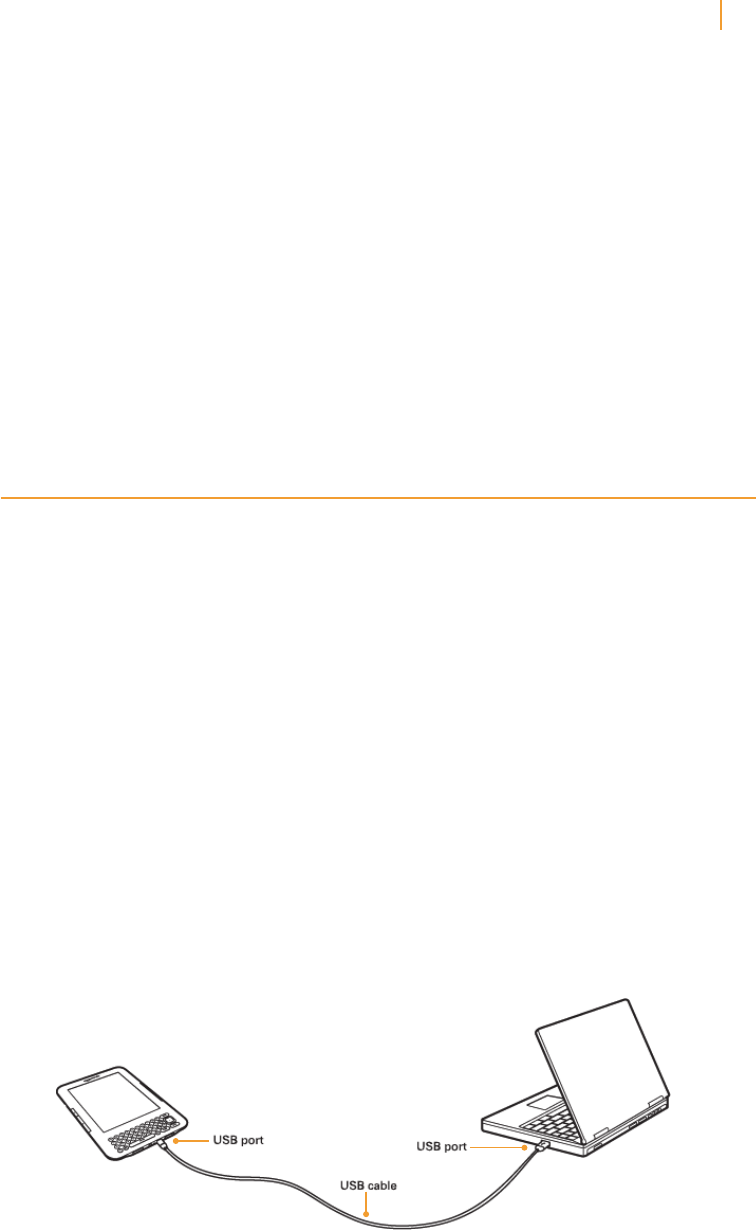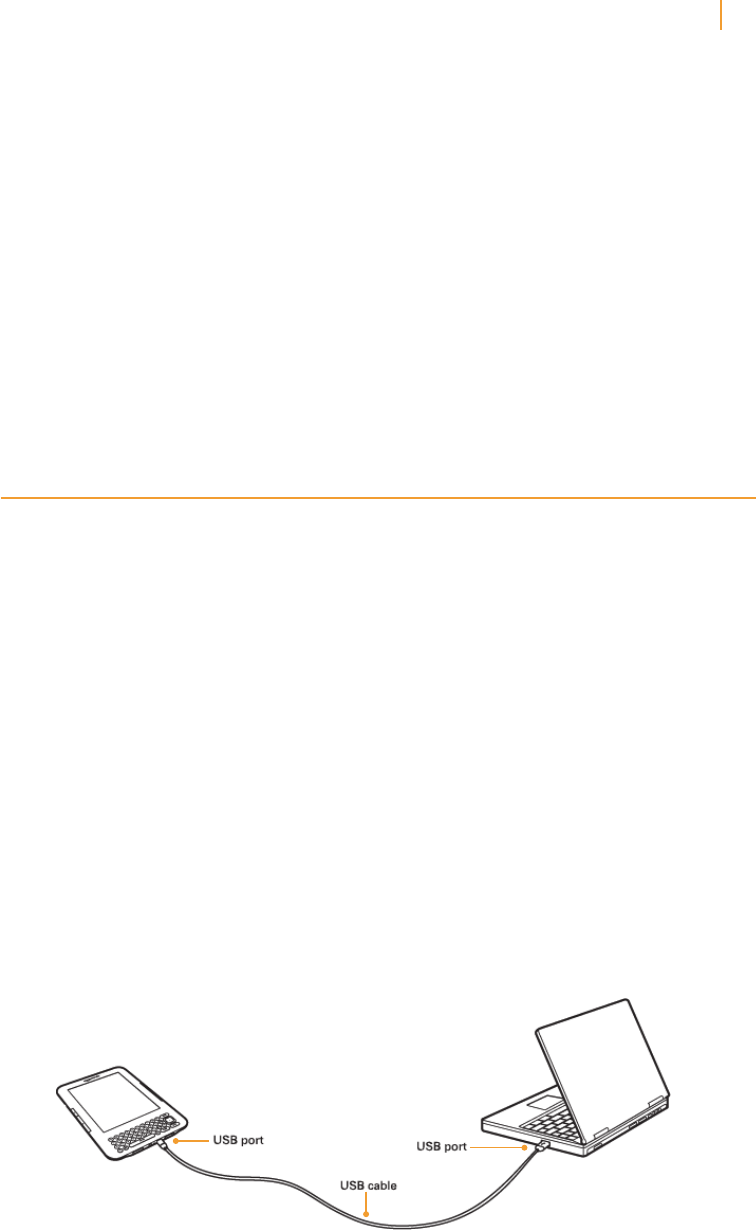
Kindle User’s Guide 91
Chapter 8 Kindle and Your Computer
Kindle uses Amazon Whispernet to deliver books, periodicals, personal documents, and
audiobooks (via Wi-Fi delivery only) to your Kindle without the need for a computer. Some
Kindle content, such as MP3 files, must first be downloaded to your computer and then
transferred to your Kindle using USB. If Wi-Fi is not available at your location, you can
download your audiobook purchases using your computer’s Internet connection, and then
transfer them to your Kindle using USB. In addition, there are other tasks you can accomplish
using your computer as described in this chapter.
8.1 Getting Started
This section lists the requirements for connecting Kindle to your computer. The USB cable
you use with your power adapter can also be used to connect your Kindle to a computer, so
there is nothing additional to buy.
System Requirements
Both Macintosh and Windows users can manage Kindle files through the USB connection.
When your Kindle is plugged into your computer, your Kindle will appear as a removable
mass storage device. If your computer is Windows-based, you need to be using Windows
2000 or later. If your computer is a Macintosh, you should be using Mac OS X 10.2 or later.
With either computer, you must have an available USB port or an attached USB hub with an
available port.
Making the Connection
To connect Kindle to your computer, follow these steps:
1. Plug the larger end of the USB cable into an available USB port or a powered USB hub
connected to your computer.
2. Connect the other end of the USB cable to the micro-USB port on the bottom of your Kindle.
The illustration below shows a Kindle and a laptop computer connected through the USB
cable.
When you are connected to your PC, your Kindle will go into USB drive mode and its battery
will be recharged by the computer. Your Whispernet service is temporarily shut off and you
will not receive any of your content while in this mode. Also, your Kindle is not usable as
a reading device while you are in USB drive mode, but will return right to where you were
when you eject it from your computer.
Chapter 8
Kindle and Your Computer