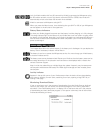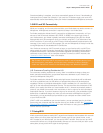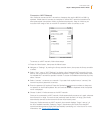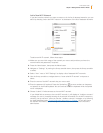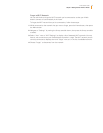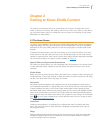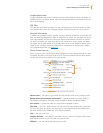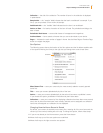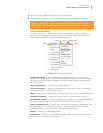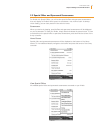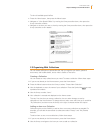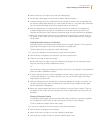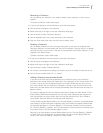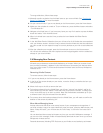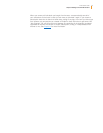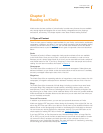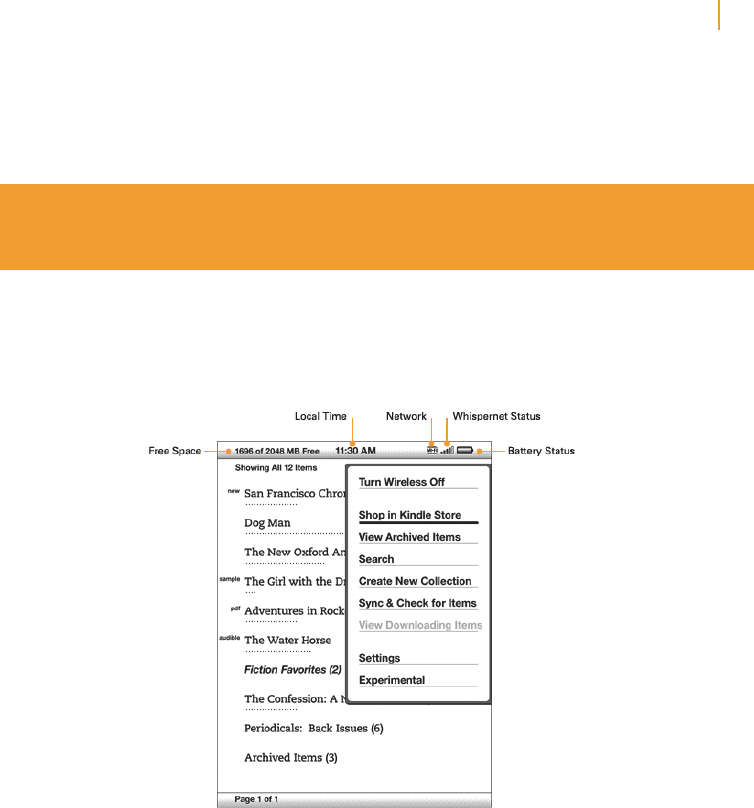
Kindle User’s Guide 32
Chapter 2 Getting to Know Kindle Content
4. Move the 5-way to underline how you want the items sorted.
5. Press the 5-way to select it. The sort order on the Home screen changes immediately.
Tip: If your Home page is sorted alphabetically by either Title or Author, press a
letter key and then press the 5-way to go to the first item starting with that letter.
The Home Screen Menu
The Home screen menu allows you to navigate to other places in Kindle or to perform
specialized tasks. To display the Home screen menu, press the Menu button when your
Home screen is displayed. The list below explains the menu.
Turn Wireless Off/On — turns the Whispernet wireless service off or on. You can turn
wireless off to prolong battery life. Any pending updates that require a wireless connection
will occur the next time you turn wireless on. Turning wireless off applies to both 3G and
Wi-Fi connections.
Shop in Kindle Store — takes you to the Kindle Storefront.
View Archived Items — takes you to Archived Items where you can view and wirelessly
re-download content you are storing at Amazon.
Search — brings up the Search text entry page for submitting a word or phrase to search for.
Create New Collection — allows you to enter a name for a new collection of items.
Sync & Check for Items — connects to Amazon to download any newly available items and
sync the furthest page read and annotations for all the books on your device.
View Downloading Items — if one or more items are in the process of downloading from
the Kindle Store to your Kindle, you can choose “View Downloading Items” to see the
download status. This option is dimmed unless items are downloading.
Settings — takes you to the Settings screen.
Experimental — takes you to the Experimental page where you can see and use some of
the experimental prototypes we are working on.